Ghost CMS Indexing Problems? Here’s How to Set Up Auto Indexing for Better SEO
Learn how to set up auto-indexing for your Ghost website on Google and Bing. Improve your website's search engine visibility and discoverability with this step-by-step guide.

If your Ghost-based website struggles to appear in search results or gets indexed inconsistently, you’re not alone—and this directly hinders organic traffic and growth opportunities.
This guide will help you pinpoint and solve Ghost CMS indexing issues, whether you’re an SEO specialist or a business owner. We’ll walk through detecting indexing problems, why rapid and reliable indexing matters, and practical steps to automate the process for tangible SEO gains. You’ll also learn how automating your indexing workflows and on-page audits can drive organic growth, with realistic timelines and effort-saving tips for teams of any size.
In a digital age where visibility equates to vitality, failing to harness Ghost CMS's indexing potential is like locking your business in an invisible room—let Indexly be the key that unlocks optimized, automated search engine presence.
Further Read: https://forum.ghost.org/t/bing-not-indexing-my-self-hosted-ghost-blog-and-google-taking-long-time-to-index/53431
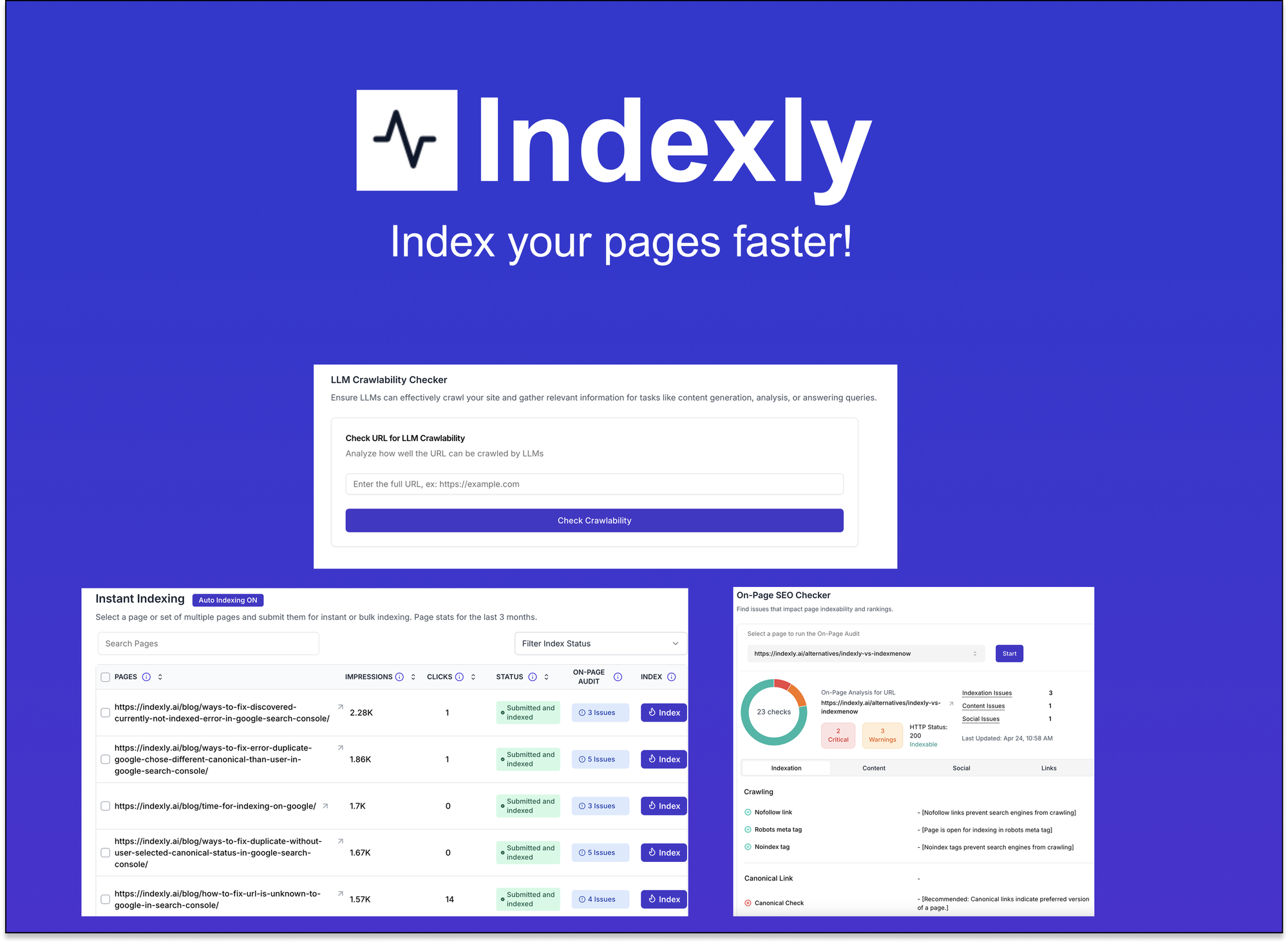
Indexly
Indexly is your complete indexing and SEO visibility platform — Enable auto-indexing on Google, Bing & Yandex, LLMs (ChatGPT, Perplexity, Claude), Technical SEO, powerful Keyword Monitoring & user-friendly website analytics.
Indexly helps you index, monitor, and manage — so your content starts ranking when it matters most.
Introduction
Ghost CMS has rapidly gained favour among content publishers and digital marketers for its simplicity, high-performance architecture, and seamless writing experience. As more businesses and creators strive to deliver engaging content efficiently, Ghost has positioned itself as a robust solution for modern publishing. However, even with its user-friendly design, challenges around indexing and organic search visibility remain a significant concern for website managers employing Ghost as their CMS of choice.
Recognising Indexing Challenges with Ghost Websites
Many website managers experience issues with search engines not promptly indexing new or updated pages on Ghost-powered sites. Technical factors like sitemap generation, canonical tags, or dynamic content delivery can cause these bottlenecks. Such problems often result in delayed appearance in search results, hindering site discovery and traffic growth. Real-world scenarios include agencies tracking newly published campaigns or creators launching time-sensitive content, only to find their efforts lagging behind in search engine listings.
Strategic Importance of Fast and Reliable Indexing
Timely indexing is vital for maintaining SEO health and capitalising on organic traffic potential. If new blog posts or landing pages aren’t appearing in Google, Bing, or Yandex promptly, the chances for capturing trending keywords and staying ahead of competitors diminish. For instance, a digital marketing agency releasing a breaking news update loses valuable visibility each hour it stays unindexed, directly impacting client ROI and brand authority.
Leveraging Automated Indexing Tools for Enhanced Visibility
Manually requesting indexing or troubleshooting errors can be time-consuming for busy professionals. Platforms like Indexly offer a comprehensive, automated approach, instantly notifying major search engines of new Ghost content and auditing on-page SEO for performance gaps. This all-in-one platform empowers SEOs, agencies, and creators to monitor keyword opportunities, spot technical issues, and track website rankings—even across different CMS systems like Wix or WordPress. Realistically, automating these processes saves hours of labor and ensures no critical updates remain invisible to your intended audience.
Understanding Ghost CMS Indexing Issues
Ghost CMS is a popular content management system for creating fast and visually appealing websites, especially for blogs and publications. However, like any CMS, it’s not immune to search indexing challenges that can hinder your site’s online visibility. For businesses and professionals using platforms like Indexly to optimise their SEO, being aware of and addressing indexing issues on Ghost is crucial for maximising organic search performance.
Common indexation problems on Ghost CMS websites
Ghost users often encounter indexing issues that stem from default configurations, theme limitations, or improper robots.txt settings. Misconfigured canonical tags or overlooked redirects can also prevent search engines from fully crawling and indexing site pages. For example, if a Ghost site uses incorrect canonical URLs, Google might ignore valuable content, affecting your ranking opportunities. Understanding these CMS-specific quirks is essential when using automated platforms like Indexly to audit and resolve technical SEO barriers.
Why indexing failures can harm your SEO performance
Search engines rely on effective crawling and indexing to display your content in their results. If your Ghost website suffers indexing failures, crucial pages might be missed entirely or duplicated, resulting in fewer ranking opportunities. For instance, an e-commerce business reporting a significant drop in organic traffic discovered through Indexly's audit features that several product pages were excluded due to a faulty sitemap. Proactive issue detection can lead to faster recovery and better search engine rankings.
Key signs your Ghost website has indexing issues
Recognizing the early signals of indexation problems ensures you can take swift corrective action. Look for unexplained drops in organic traffic, missing pages in Google Search Console, or notices about blocked URLs. One digital agency using Indexly’s rank tracking service identified that dozens of newly published articles were not appearing in SERPs due to misconfigured robots directives. Monitoring these signs helps keep your Ghost site fully discoverable across major search engines.
Causes Behind Ghost website Indexing Delays
Understanding why Ghost-powered sites sometimes experience search indexing delays can help website managers and SEO professionals troubleshoot faster and maintain a healthy online presence. Indexly, as an automated indexing platform with strong auditing and tracking capabilities, empowers users to identify and resolve these common issues more efficiently, regardless of whether your site is built on Ghost, WordPress, or Wix.
Role of Sitemaps and robots.txt in Ghost Indexing
Sitemaps and the robots.txt file are crucial for guiding search engine crawlers through your website. An accurate, up-to-date sitemap provides search bots like Googlebot with a roadmap to your site’s content, improving the likelihood every page gets discovered and indexed. Robots.txt, meanwhile, allows or restricts bots from accessing specific sections of your website, intentionally or accidentally blocking important URLs. When misconfigured, these files can delay or prevent pages on Ghost sites from being indexed at all.
For best results, regularly audit your sitemap for completeness and keep it updated after content changes. In practical settings, many Ghost users have found indexing issues caused by an outdated sitemap that didn’t reflect new blog posts or pages. Ensuring your robots.txt doesn't inadvertently disallow crucial directories is another step—case studies across agencies using Indexly show a significant reduction in indexing delays once these files were optimized and properly submitted to search consoles.
External Factors: Crawling Budgets and How Google/Bing Process Ghost Sites
Crawling budget refers to the number of pages search engines will crawl on your site within a given timeframe. Large or resource-heavy Ghost sites may hit these crawl limits, causing delays in getting new content indexed. Google and Bing allocate crawl budgets based on a site's authority, structure, and freshness signals. If your Ghost site is new or rarely updated, crawlers may visit less frequently, extending the time it takes for new pages to appear in search results.
To address this, digital agencies leverage Indexly’s rank tracking and auditing tools to identify crawl issues, then optimize internal linking and submit important URLs directly to search engines. In one instance, a business owner noticed improved crawl rates and faster indexing after enhancing site structure and increasing posting frequency, as confirmed by Indexly’s analytics dashboard. Proactive management of crawling budgets and technical site health ensures your Ghost-powered content surfaces quickly in organic search.
Further Read: https://ziptie.dev/blog/9-reasons-why-your-pages-arent-indexed/
Strategies to Troubleshoot and Resolve Ghost CMS Indexing Problems
Strategies to Troubleshoot and Resolve Ghost CMS Indexing Problems
Ensuring your Ghost CMS website is properly indexed is critical for achieving maximum visibility on search engines. Ghost, known for its clean and minimal architecture, may occasionally present indexing issues that hinder site performance. By leveraging platform tools like Indexly, website managers and SEO professionals can systematically address common challenges and improve site discoverability across Google, Bing, and Yandex.
Auditing Your Ghost Website: On-page SEO, Canonical URLs, and Crawlability
Before resolving indexing problems, a comprehensive site audit is essential. Evaluate on-page SEO by checking title tags, meta descriptions, and header usage for each page to ensure alignment with targeted keywords. Examine canonical URLs to confirm each page specifies the correct canonical tag, thereby preventing duplicate content from diluting rankings.
Action Steps:
- Use an SEO analysis platform like Indexly to automatically detect missing or inaccurate meta elements.
- Inspect templates for proper canonical tag implementation, adjusting theme files where required.
- Test your site’s crawlability using Google Search Console and Indexly’s audit reports to ensure all critical pages are accessible to search engine bots.
In practice, agencies managing large Ghost-based blogs have resolved organic traffic drops by identifying unintended noindex tags on high-value articles, quickly remedying crawl barriers and regaining lost visibility within weeks.
Optimising Sitemaps and Robots.txt for Indexation
Optimising your sitemap and robots.txt is a key step for effective indexation. The sitemap guides search engines to important URLs, while robots.txt provides directives on which pages can or cannot be crawled.
Action Steps:
- Verify that your Ghost CMS generates an up-to-date sitemap and that it includes all relevant URLs without orphaned or excluded pages.
- Carefully review your robots.txt to ensure no essential sections are blocked inadvertently, especially the /ghost/ admin path versus public content.
- Submit your sitemap to Indexly for continuous monitoring and cross-reference it with Google Search Console for error detection and URL validation.
For example, a digital marketing agency used Indexly to discover that product category pages were omitted from the sitemap. After correcting the sitemap, these pages were indexed and began ranking for new high-intent keywords, boosting organic traffic flow substantially.
Further Read: https://forum.ghost.org/t/why-isnt-my-ghost-website-indexing-on-google-or-has-it-stopped-being-indexed/52825
Setting Up Auto Indexing on Ghost with Indexly
Automated indexing streamlines the process of getting your website’s pages discovered by major search engines, which is essential for maintaining strong organic visibility. Platforms like Indexly are designed to support a range of content management systems, including Ghost, Wix, and WordPress, making it especially valuable for businesses, agencies, and content creators looking for efficient and reliable indexing solutions. By connecting Indexly to your Ghost website, you can eliminate manual indexing work, accelerate page discovery, and keep your content consistently visible in search results.
Benefits of Automated Indexing for Ghost CMS (and Across Wix, WordPress, etc.)
Automated indexing ensures that new pages, articles, and changes on your site are quickly detected and sent to leading search engines like Google, Bing, and Yandex. For Ghost users, as well as those managing sites on Wix and WordPress, this proactive approach reduces delays in appearance on search engine results pages (SERPs). In practice, SEO professionals notice improved traffic flow and rankings, while digital marketing agencies can more effectively deliver measurable results for clients with minimal manual effort.
Step-by-Step: Connecting Your Ghost Website to Indexly for Scheduled Indexing
To connect Ghost with Indexly, start by signing into Indexly and selecting the ‘Add Website’ option. Input your website’s domain, select Ghost as your CMS, and follow the guided prompts to complete verification. After setup, configure the scheduling preferences to ensure Indexly automatically checks your site for updates and initiates indexing at your chosen intervals. This ongoing setup not only frees up time for your team but also ensures new content is always eligible for indexing as soon as it’s published.
Setting Up Auto Indexing for Google
1. Creating a Google Search Console Account
Start by creating an account on Google Search Console. This essential tool provides insights into how Google views your website and allows you to manage indexing.
2. Verifying Your Ghost Website
Once your account is set up, you need to verify ownership of your Ghost website. To do this:
- Go to the "Property" section of Google Search Console.
- Choose the "URL Prefix" option.
- Enter your website URL and choose a verification method (recommended: HTML tag), then follow the step-by-step instructions.
3. Submitting Your Sitemap
After verifying your domain:
- Navigate to the "Sitemaps" section of your Google Search Console.
- Enter your sitemap URL, typically it would be https://yourwebsite.com/sitemap.xml, and hit "Submit".
- This will ensure that Google knows where to find your website's pages for indexing.

Integrating Indexly’s On-Page SEO Audits, Keyword Analysis, and Backlink Monitoring
Indexly offers a suite of tools beyond automated indexing, allowing you to conduct thorough on-page SEO audits, monitor keyword rankings, and track backlinks from a centralised dashboard. After setting up auto indexing, enable the auditing features and upload your target keyword lists for comprehensive, scheduled analysis. Many digital marketing agencies integrate these reports into their client-facing workflows, using real-time keyword and backlink updates to demonstrate ROI and optimise their SEO strategies.
Further Read: https://indexly.ai/blog/setup-auto-indexing-on-google/
Maximising Your Ghost Website’s SEO with Indexly
Ghost is rapidly becoming a preferred CMS for publishing, but like any platform, growing your audience and ranking higher on search engines require advanced SEO tactics. Indexly, as an all-in-one automated indexing and SEO analysis platform, empowers Ghost users with robust tools to enhance their online presence. This section explores how leveraging Indexly’s features can systematically improve your website’s visibility, covering keyword strategies, brand citation, backlink monitoring, and ongoing index management.
Using Keyword Analysis and Rank Tracking to Prioritize Content for Indexing
Prioritizing which pages get indexed starts with understanding which keywords bring the most value. Indexly’s keyword analysis and rank tracking tools help users identify unique keyword opportunities and monitor website rankings so they can target high-impact topics. By syncing this data, you can update or create content that’s more likely to drive traffic and get indexed quickly by major search engines, directly impacting your site’s organic visibility.
Utilising LLM Indexing and Brand Visibility Features for Citation Suggestions
AI-powered large language models (LLMs) like ChatGPT and Claude are influencing how brands are discovered online. Indexly’s LLM indexing and Brand Visibility features recommend where your brand could be cited within these models, helping you connect with audiences beyond standard search. Implementing these suggestions can boost your brand’s credibility and ensure it appears in relevant conversational contexts, which is especially valuable for digital agencies and business owners.
The Impact of Backlink Monitoring on Trust and Crawling Frequency
High-quality backlinks not only increase authority but also signal to search engines that your content is worth crawling frequently. With Indexly, you’re able to monitor both new and lost backlinks, address negative SEO, and strategise to gain reputable links. Agencies and website managers often use this feature to maintain an active backlink profile, resulting in faster indexing and improved trust ratings from Google and Bing.
Best Practices: Ongoing Index Status Monitoring and Resolving Errors
Consistent monitoring of your Ghost site’s index status is critical for maintaining optimal performance. Indexly’s automated auditing tools alert users to any indexing errors or drops in search engine presence. Resolving issues as they occur—such as fixing broken links or updating sitemap files—ensures uninterrupted growth in organic rankings and minimises potential traffic losses, helping content creators and business owners achieve their SEO objectives more efficiently.
Further Read: https://indexly.ai/blog/understanding-ghost-seo-index/
Conclusion
Effectively managing website indexing is central to achieving strong search visibility and organic growth, especially when managing dynamic platforms like Ghost CMS. Marketers, SEOs, and business owners working across diverse tech stacks often face unique indexing challenges that impact online exposure. With the right strategy and reliable automation tools, teams can streamline their indexing process, safeguard performance, and maintain consistent visibility across major search engines.
Summarize Actionable Takeaways: Diagnosing Ghost Indexing Issues
Addressing Ghost CMS indexing challenges requires a systematic approach. First, audit your technical setup, focusing on robots.txt, sitemaps, and meta tags to ensure search engines can access your content. If inconsistencies persist, leverage platform-specific plugins or third-party tools to monitor crawl status and identify bottlenecks. Troubleshooting should be ongoing, and teams should document fixes for future reference to ensure that corrective measures are easily repeatable as your site evolves.
Emphasise the Importance of Automation for Consistent Visibility
Manual indexing checks and SEO audits may suffice for small, static sites, but modern websites demand continuous, automated oversight. Automation streamlines the submission of new and updated URLs to search engines like Google, Bing, and Yandex, reducing the risk of delays in content discovery. For example, digital agencies managing multiple client properties gain efficiency and accountability by automating these recurring tasks, ensuring marketing efforts are always reflected in search engine results in a timely manner.
How Indexly Helps Teams Save Time and Improve Ghost CMS Performance
Indexly empowers marketers, SEO professionals, and business owners by integrating automated indexing with on-page SEO audit tools, keyword position tracking, and backlink monitoring. Real-world case studies with agencies adopting Indexly for Ghost CMS reveal accelerated search appearance for new articles, fewer unnoticed technical issues, and improved collaboration between content and technical teams. By consolidating critical SEO oversight into a single dashboard, teams save time, elevate site performance, and build lasting online authority across any CMS.
FAQs
Efficient management of your website's search engine indexing and SEO performance is crucial for maintaining online visibility. This section covers frequently asked questions about automating search engine indexing in Ghost CMS, specifically using Indexly's solutions. The answers clarify indexing issues, integration capabilities, automation processes, and unique SEO benefits, enabling SEO professionals and business owners to maximize their digital presence.
What are the most common causes of ghost indexing issues in Ghost CMS?
Ghost CMS may encounter indexing problems due to incorrect sitemap configurations, missing meta tags, or robots.txt restrictions that block search engine access. Technical errors after theme updates or incorrect canonical tags can also prevent new content from being indexed promptly. Addressing these root causes is critical, and tools like Indexly can identify such issues and streamline automated submission to search engines.
Can Indexly work with self-hosted and managed Ghost CMS sites?
Yes, Indexly integrates seamlessly with both self-hosted and managed Ghost CMS environments. Whether you manage your Ghost site independently or rely on Ghost(Pro), Indexly’s automation engine works via secure API connections and simple authentication steps. Case studies show that agencies managing multiple client sites due to increased scale rely on Indexly to maintain uniform SEO standards and automate tedious submission processes across hosting setups.
Does Indexly support auto-indexing for Google, Bing, and Yandex?
Indexly is designed to automate website indexing across all major search engines, including Google, Bing, and Yandex. Once configured, it submits new or updated URLs automatically, reducing manual workload. Many digital marketing teams use this multi-engine coverage to ensure pages are discovered rapidly, which can be particularly beneficial for news, e-commerce, or frequently updated sites requiring near-instant indexing.
How does automated indexing differ from submitting URLs manually?
Automated indexing allows bots or scripts to detect and submit new content 24/7, while manual submissions require hands-on effort for each URL through webmaster tools. Indexly’s automation eliminates human error and accelerates time-to-index by handling submissions and checking status in real-time. Agencies managing high-volume publishing benefit by scaling content reach without dedicating staff to daily submission routines.
What SEO benefits does Indexly offer beyond auto-indexing for Ghost?
Beyond automated indexing, Indexly provides comprehensive SEO auditing, keyword analysis, backlink monitoring, and rank tracking. These features enable teams to uncover on-page issues, monitor link quality, and track keyword positions—all within one dashboard. Business owners report noticeable traffic lifts when pairing Ghost CMS content workflows with Indexly’s ongoing analysis and optimisation recommendations.



