How to Setup Instant Indexing on Google
Setup Instant Indexing on Google with Indexly. Submit pages for indexing when your content is updated, and get your website noticed by search engines and potential customers.
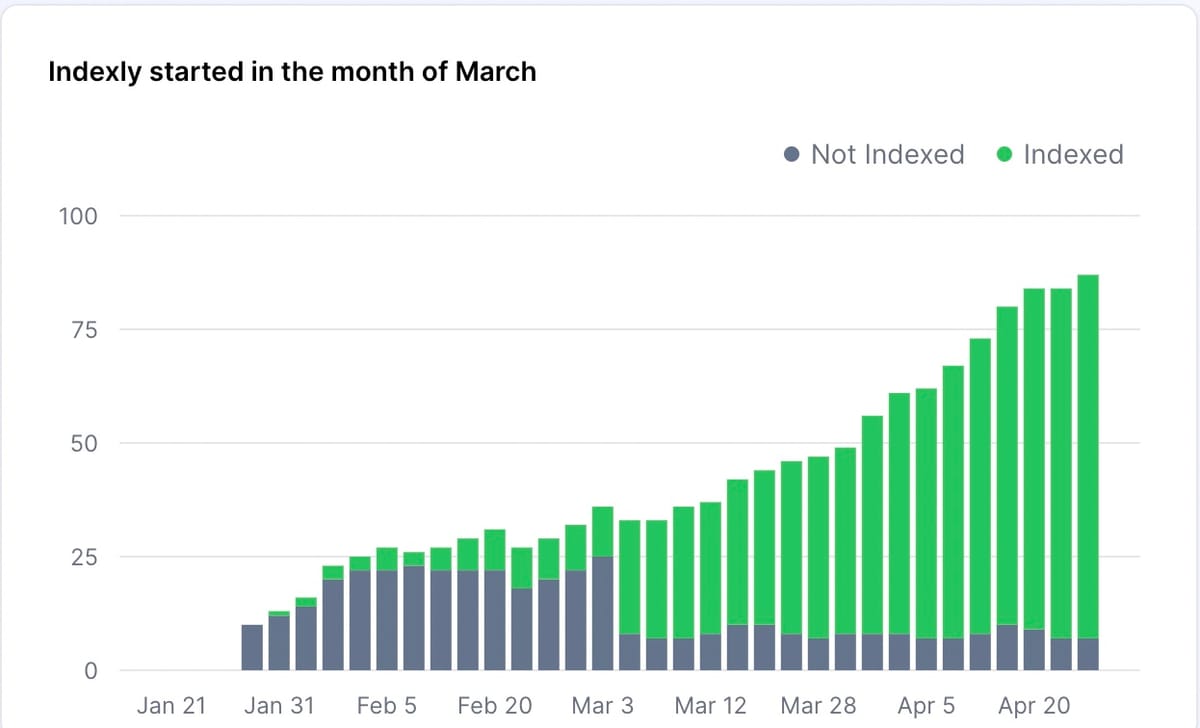
Are you tired of waiting for Google Bots to come and crawl your website? Looking to get your website indexed by Google within 24-48 hrs? Well, you are in the right place. With Indexly, you can submit a page instantly or pages in bulk for indexing in just minutes.
With Instant indexing, as soon as you fix an error page or update page content you can go to the Indexly and submit the page for indexing instantly – resulting in your page getting indexed by Google usually within 24 hours. Why wait, let's get started.
Pre-requisite
To enable indexing through Indexly, you should first connect your website and the sitemap to the Google Search Console. You can follow this guide to get this done.

Don't worry, we're waiting for you here ⏳
Ok great, let's move forward.
Step 1 - Create an account
Go ahead and sign up for an Indexly account. You can do so by browsing the signup page https://indexly.ai/login and clicking on Login with Google Search Console. Indexly will automatically sync all of your websites from Google Search Console to your account.
Step 2 - Enable your sites
As soon as you log in to your account, you should see a full list of all Domain Properties and URL Properties that you can access within your Google Search Console account. You will also notice the permissions your account has to these sites, As long as you have either Full User or Owner permission you can use the site with Indexly.
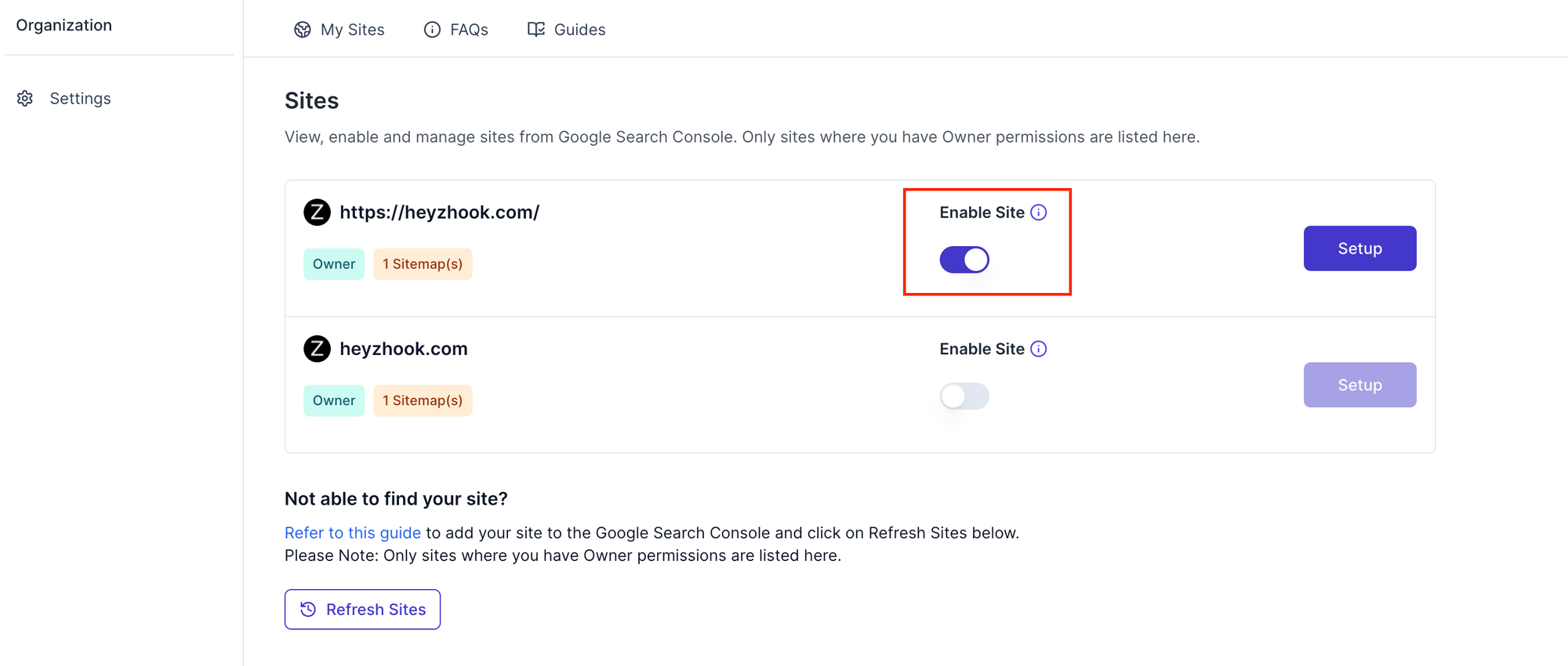
Toggle the Switch next to your site to enable it on Indexly. As you can see in the above screenshot, we have enabled the Indexly domain property. You will observe, Indexly syncs your sitemaps. This is to confirm all your sitemaps from the Google Search Console have been pulled in.
Step 3 - Authorize Indexly to index pages on Google
To enable indexing with Google, you need to grant permissions to Indexly interact with your site on Google Search Console. This is achieved by adding an Indexly email address to your Google Search Console as Owner. Here's how to do it.
3a. Enable Google
In the Setup screen, under the Setup Search Engines section, click on the Google icon.
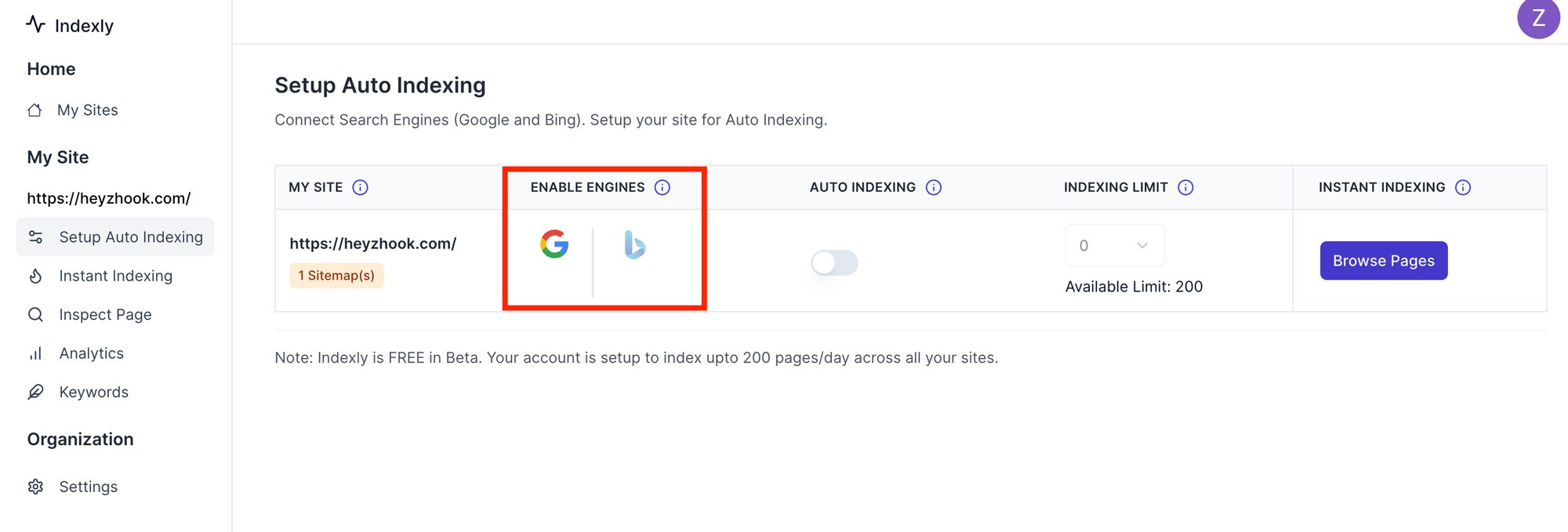
3b. Allow Indexly to access your Search Console
Copy the email address and click on Add to Google Search Console to copy the email address in your Search Console. Please Note: You need to add this email address to your console as Owner.
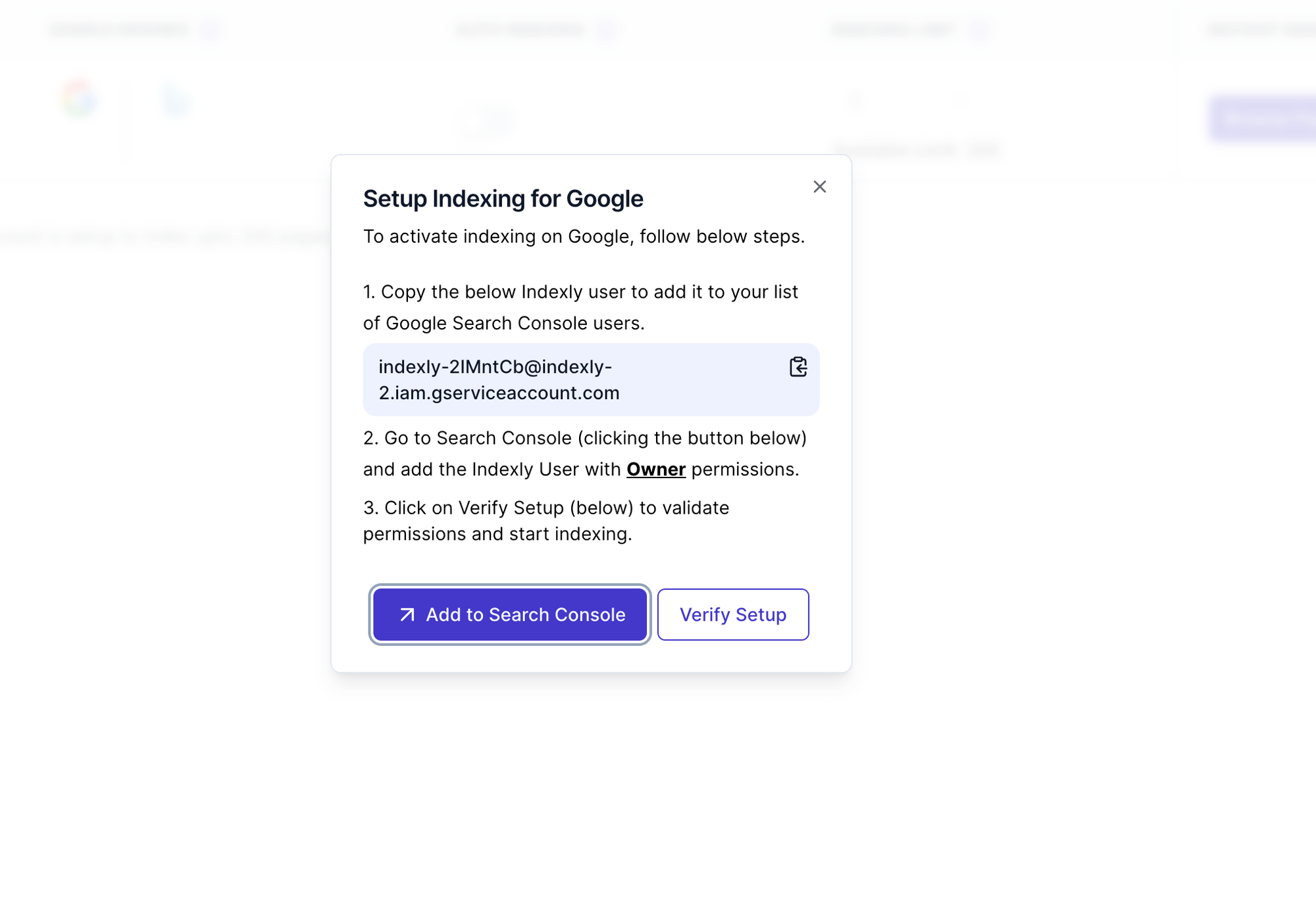
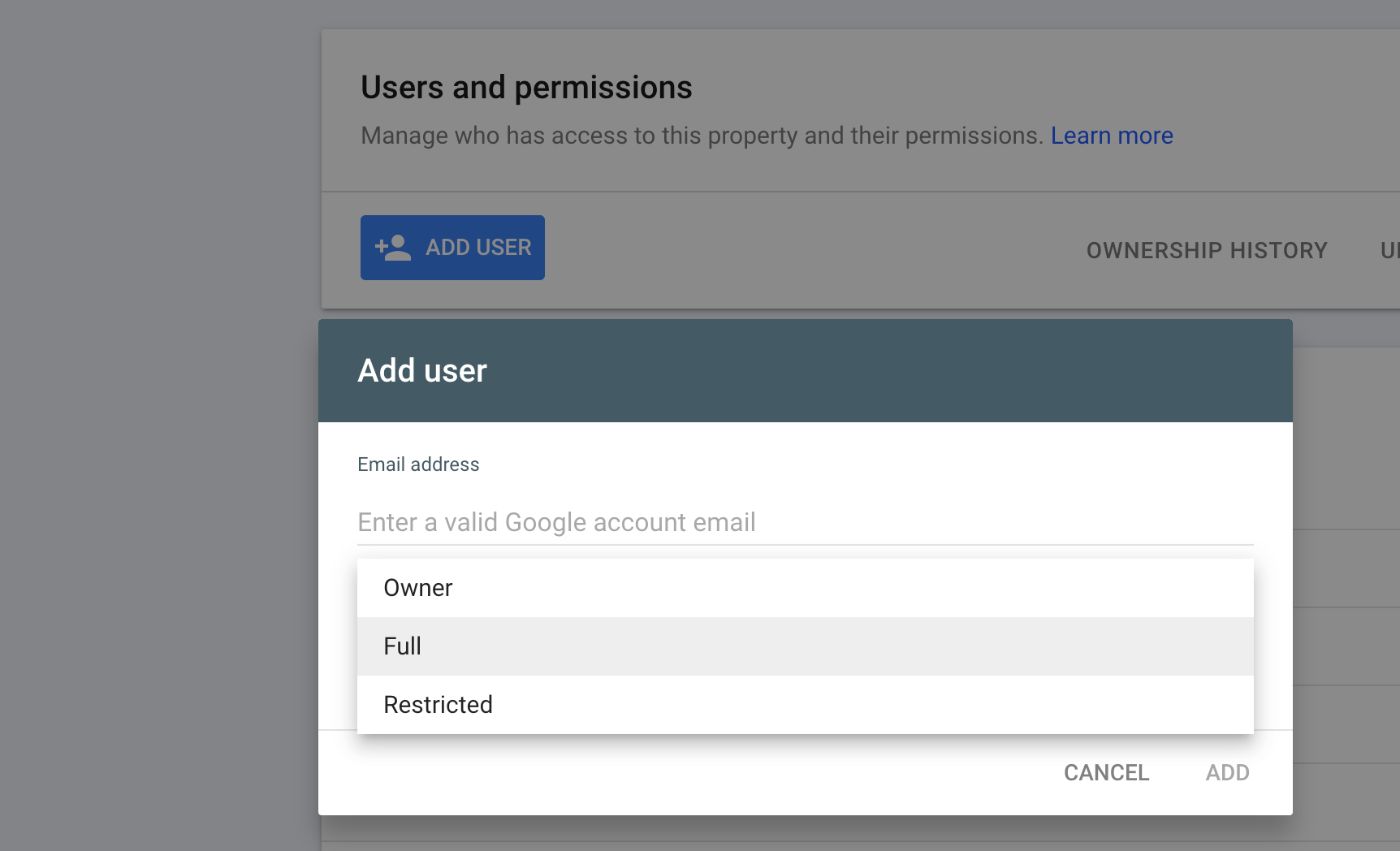
3c. Verify Access
By Clicking on Verify Setup, you will be able to confirm if you have added the Indexly email address with correct permissions to your Google Search Console. If added correctly, you should get a confirmation screen on your Indexly account.
Well that's it, you have now enabled your site to be indexed by Indexly.
Step 4 - Submit your pages for Instant & Bulk Indexing
You can now click on Browse Pages button to view all the pages that belong to your website and view their Indexing status.
If you need to submit a new page for indexing, you can do so by clicking on Index button under Actions column and click on Submit to Google action to submit the URL for indexing to Google through Indexly. See the below screenshot for your reference.
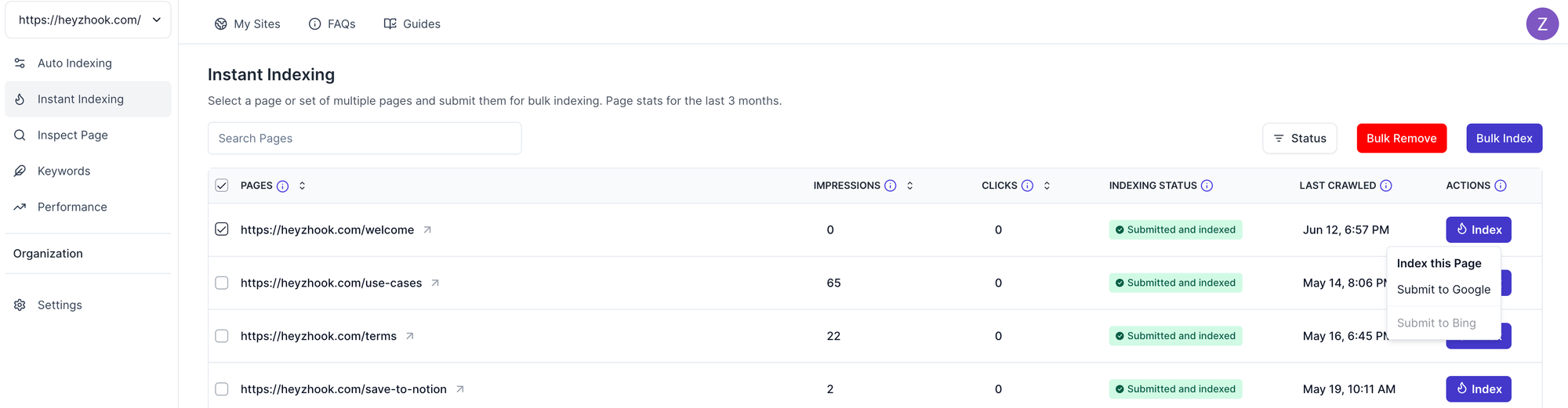
Not just one page, you can select multiple pages using the checkbox or search pages and then select and submit these pages for Indexing from Indexly. This is called Bulk Indexing.
Step 5 - You are done!
Great job! You've successfully requested your page(s) for indexing for your website. It typically takes up to 24 hours for the pages to be indexed. All of these steps usually take less than 5 minutes, so go ahead and get indexing 😃
Supercharge your SEO with Indexly
It usually takes a few weeks for a Google bot to crawl and index your website's pages. However, Indexly can simplify this process by automatically checking your sitemaps, finding new pages, and submitting them to Google Search Console.
This reduces human effort and errors and significantly improves indexing time. When your website's pages are indexed, they rank higher on search engines, ultimately boosting organic traffic.
Log in to Indexly with your Google account from Step 1 and set up your website for instant and bulk indexing now.



