Ways to Fix error "Duplicate, Google chose different canonical than user" in Google Search Console
Duplicate, Google chose a different canonical than user - It means Google ignored your canonical tag and chose to index a different duplicate page instead.

If you encounter an error in your Google Search Console "Duplicate, Google chose a different canonical than user". It means Google ignored your canonical tag and chose to index a different duplicate page instead.
Causes of the error
- Duplicate content: Google might choose a different canonical if they find multiple pages with nearly identical content.
- Incorrect canonical tag: Double-check your canonical tags. Are they present on all pages? Do they point to the correct URL?
- User intent: Google might pick a different URL if it aligns better with user search intent or has higher quality/relevance.
- Technical problems: Check for issues like broken internal links, missing robots.txt directives, or indexing problems that might confuse Google.
How to check error - Duplicate, Google chose a different canonical than the user
You can check for errors in the Google Search Console. Once you log in to GSC, you can go to pages and check for "Pages Not Indexed" and sort the pages with errors.
Alternatively, you can log in to Indexly.ai, go to "Instant Indexing" and scroll through the pages and visually you can check what pages have this error.
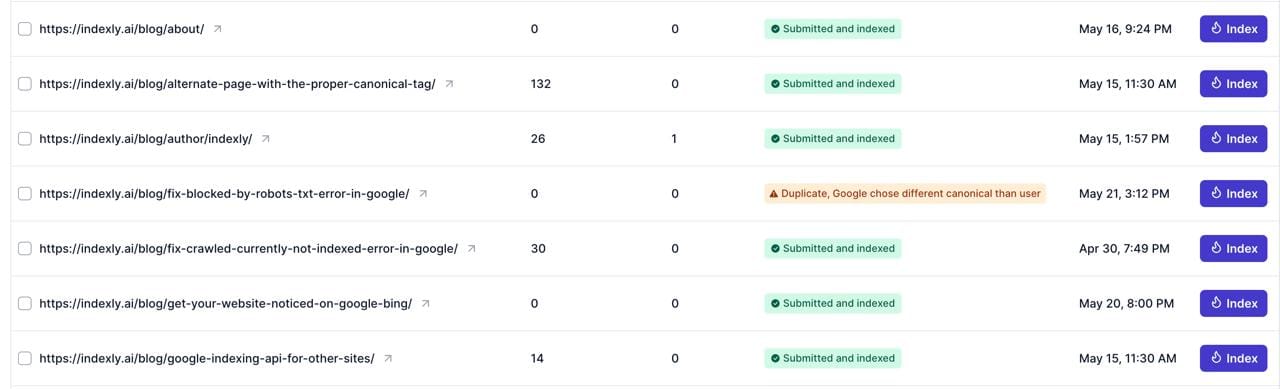
Best way to fix the issue:
- Fix duplicate content: When you have several pages that share similar content, it's a good idea to merge them into a single comprehensive page to prevent duplication and provide a more cohesive user experience.
- Proper Canonical Tag:
If your URL is not included with the rel="canonical"in tag, which means you’re giving away the control to Google.
Firstly, ensure that the Title, Description, and Main Content on your page are significantly different from the version selected by Google.
A rel="canonical" link element (also known as a canonical element) is an element used in the head section of HTML to indicate that another page is representative of the content on the page.
Suppose you want blog.url to be the canonical URL, indicate this URL as canonical by adding a <link> element with the attribute rel="canonical" to the <head> section of duplicate pages, pointing to the canonical page. For example:
<link rel='canonical' expr:href='blog.url'/>
Below is the link from Google to check the details
3. Enhance content quality:
- Keyword search intent: Keyword research isn't just about finding popular keywords to target. It's also broader than simply identifying low-competition words and phrases that you actually have a chance of ranking for.
- Website Structure: Ensure that the structure of your website is optimized for search engines. This includes having a clear hierarchy, easy navigation, and a sitemap (To view the sitemap of your website use this free XML sitemap viewer
- Content Audit: Conduct a content audit to identify irrelevant content. You can either remove the page or update it with more relevant content.
- Quality content: Make sure your website has high-quality content that is relevant to the user's search intent.
- User Intent: Ensure that the content on your website is focused on the user's intent. This means that the information on your website should solve the user's query.
4. Submit for Re-indexing:
You can login to Indexly.ai, go to "Instant Indexing," and scroll through the pages. This will display the pages that have errors.
If you already have a fix, you can submit the page for Instant Indexing and Indexly will get the page indexed within 24-48 hours. Below is the link to details on how to set up Instant Indexing with Indexly.
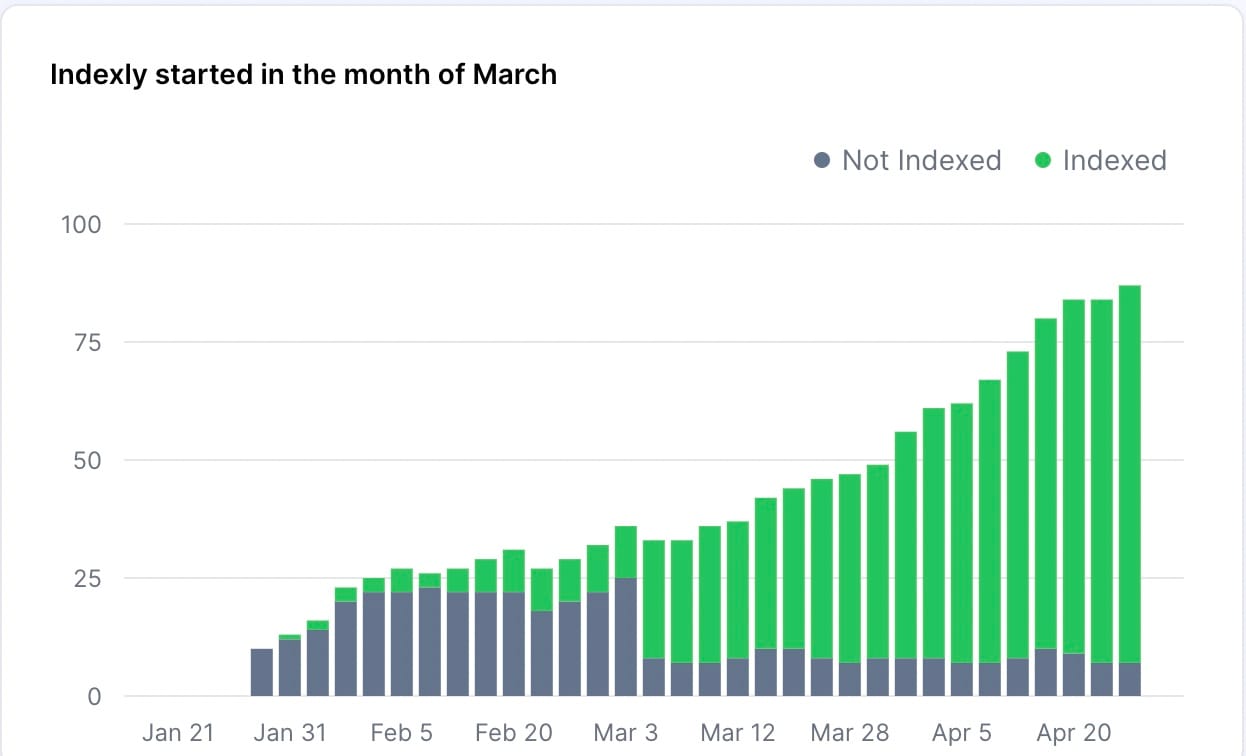
Supercharge your SEO with Indexly
It usually takes a few weeks for a Google bot to crawl and index your website's pages. However, Indexly can simplify this process by automatically checking your sitemaps, finding new pages, and submitting them to Google Search Console.
This reduces human effort and errors and significantly improves indexing time. When your website's pages are indexed, they rank higher on search engines, ultimately boosting organic traffic.
Log in to Indexly with your Google account and set up your website for auto-indexing now!



