Ways to Fix ‘Duplicate Without User-Selected Canonical’ Status in Google Search Console
The “Duplicate without user-selected canonical” status is caused by two issues. 1. Content duplication and 2. Usage of the canonical tag.

If a webpage is not seen by Google, then there is a chance that it might have an error.
Understanding “Duplicate Without User-Selected Canonical”:
This means:
- Google has identified your page as a duplicate of another.
- No canonical tag is present, so Google is deciding on its own which version to index.
Google identified the duplicate content within your website; However, Google may not have indexed any version, as this often occurs when Google is unsure which version of identical copies is preferable, or Google will automatically choose one of the pages to index.
This status means Google found multiple similar pages, but you haven’t explicitly told it which version should be the “main” one using a canonical tag. As a result, Google is choosing for you — and sometimes, it might not be the version you want indexed.
What causes duplicate errors in the Google Search Console
Having duplicate content within a single website means that multiple URLS on your website display the same content, often unintentionally. This content usually takes the form of:
- Reposting old blog posts without adding any new or valuable information.
- Creating pages with identical or slightly modified content.
- Using scraped or aggregated content from other sources.
- Generating pages with poorly rewritten text using AI.
Google avoids indexing duplicate content to save resources and aims to index just one variant out of multiple duplicate pages.
To control which duplicate page gets indexed, you need to use the canonical tag.
How to check for duplicate content
Steps to View "Duplicate without user-selected canonical" Pages in Google Search Console.
- Log in to Google Search Console
Go to https://search.google.com/search-console and select your property (website). - Navigate to the ‘Pages’ Report
- In the left-hand menu, click on “Pages” under the “Indexing” section.
- Look for the Error
- Scroll down to the section titled “Why pages aren’t indexed.”
- Find and click on the row labeled “Duplicate, without user-selected canonical.”
- View Affected URLs
- Google will list the pages it considers duplicates without a clear canonical tag selected by you.
- You can click on individual URLs to see details and test live versions.
Steps to View "Duplicate without user-selected canonical" Pages in Indexly:
- Log in to your Indexly account.
- Navigate to the “Pages” or “URL Inspector” section from the sidebar.
- Enter the specific URL or bulk upload a list of URLs.
- Click "Check Status" or run an SEO audit if you're using the On-Page SEO Checker.
- Wait for the scan to complete — it will show the indexing status for each URL (e.g., Indexed, Crawled – currently not indexed, Duplicate without user-selected canonical, etc.).
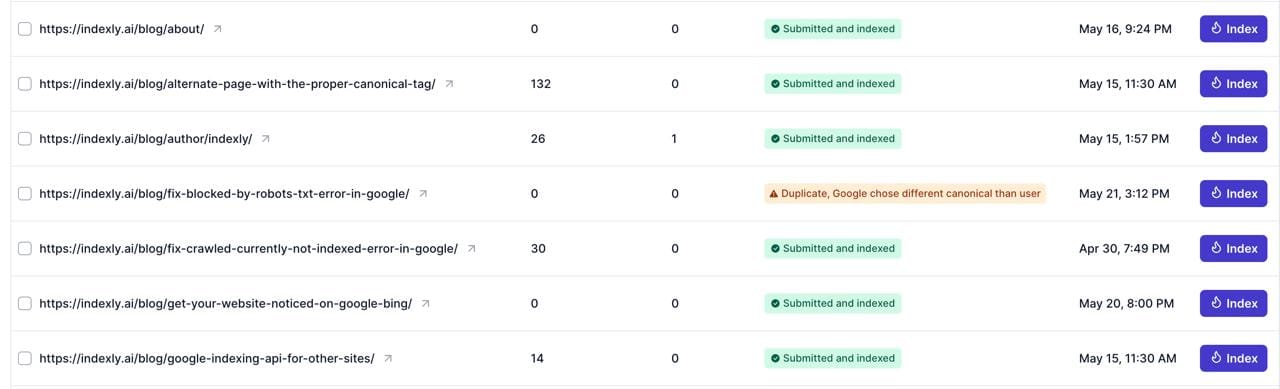
The best way to fix "Duplicate without user-selected canonical"
There are three different methods you can use to fix the ‘Duplicate without user-selected canonical’ status:
Method 1. Using Canonical URL
If your URL is not included with the rel="canonical"in tag, which means you’re giving away the control to Google.
Firstly, ensure that the Title, Description, and Main Content on your page are significantly different from the version selected by Google.
A rel="canonical" link element (also known as a canonical element) is an element used in the head section of HTML to indicate that another page is representative of the content on the page.
Suppose you want blog.url to be the canonical URL, indicate this URL as canonical by adding a <link> element with the attribute rel="canonical" to the <head> section of duplicate pages, pointing to the canonical page. For example:
<link rel='canonical' expr:href='blog.url'/>
Below is the link from Google to check the details
Method 2. 301 Redirects
You should set up a 301 redirect from all duplicate URLs to the preferred canonical URL. In this case, "preferred" means - both the users and search engines are permanently directed to this URL.
Here's an example of setting up 301 redirects in WordPress.
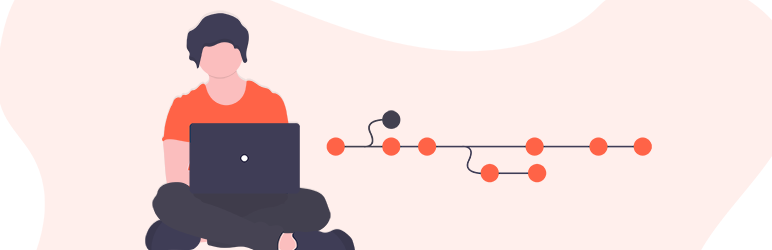
Method 3. Indexly Helps You Fix This:
- Use the On-Page SEO Checker (available on Team Plan and above):
- It flags URLs with missing or incorrect canonical tags.
- It shows which content is considered duplicate.
- Add a Canonical Tag:
- Edit the affected page and include a canonical tag in the
<head>section pointing to the preferred version of the content.
- Edit the affected page and include a canonical tag in the
- Resubmit the Fixed Page via Indexly:
- You can log in to Indexly.ai, go to "Instant Indexing," and scroll through the pages. This will display the pages that have errors.
- Once the issue is fixed as mentioned above, resubmit the updated URL using Indexly’s Instant Indexing or Bulk Submission tools.
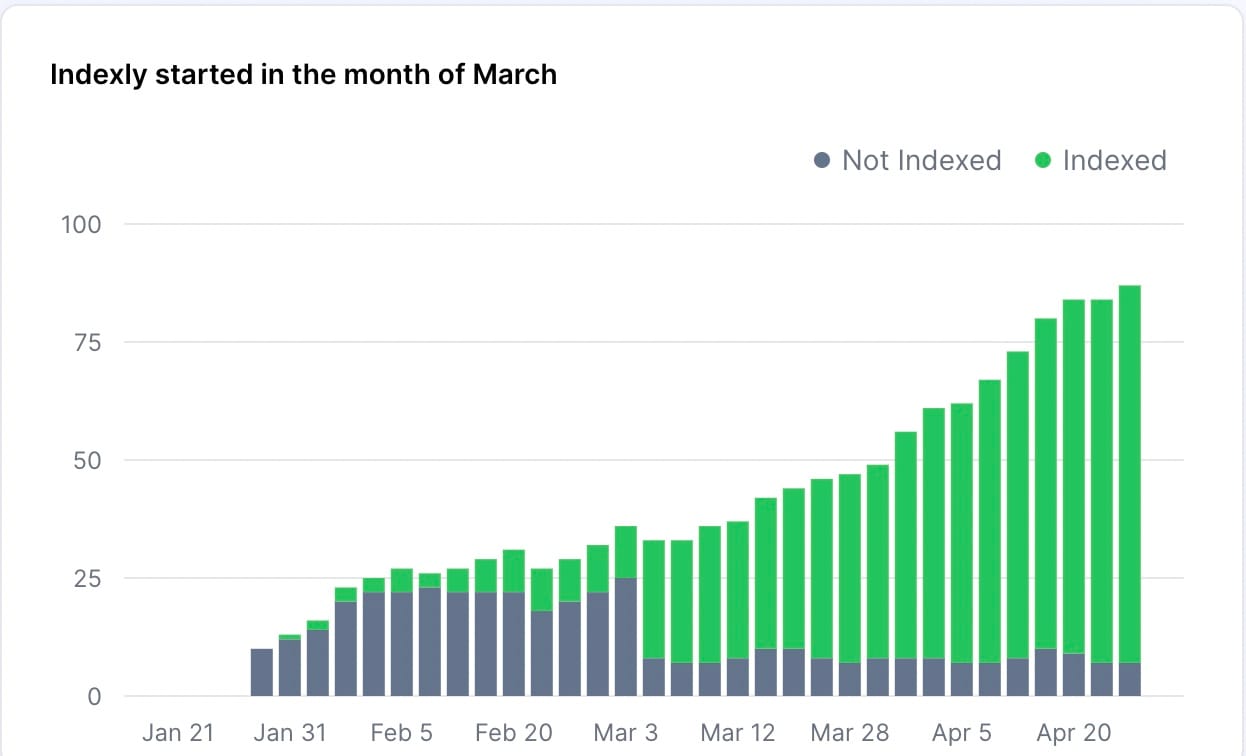
Conclusion
- "Duplicate without user-selected canonical" errors occur when Google finds duplicate content without a preferred URL being signaled.
- Implementing canonical tags is the best way to regain control in such situations.
- It's possible to have some duplicates indexed using self-referring canonicals, but it's important to avoid excessive duplication and focus on creating unique, high-quality content.
- A solid technical SEO strategy can help prevent duplicate content issues from occurring. - Signaling preferred URLs via canonical tags consistently is crucial for resolving indexing errors from similar content.




