How to use URL inspection tools for SEO
URL inspection tools are crucial for identifying and resolving SEO issues that hinder proper crawling and indexing by Google. The Google Search Console offers comprehensive data, while Indexly provides additional functionality and integrations.

The URL Inspection Tool in Google Search Console is an essential resource for webmasters and SEO professionals. It provides valuable insights into how Google views your web pages, allowing you to diagnose issues related to indexing, crawlability, and overall site performance.
This article will guide you through the process of using this powerful tool effectively.
Accessing the URL Inspection Tool
- Log into Google Search Console: Begin by signing in with your Google account. If your website is not added yet, you will need to add it first.
- Select Your Property: Choose the website you want to inspect from the property list.
- Navigate to the Tool: Click on "URL Inspection" in the left sidebar or use the search bar at the top to enter the URL directly.
Inspecting a URL
To inspect a specific URL:
- Enter the URL: Type or paste the full URL of the page you wish to analyze and hit "Enter."
- Review Inspection Results: Google will display information regarding the URL's indexing status, crawlability, mobile usability, and any structured data issues.
- Analyze Results: Pay close attention to any warnings or errors. This information is crucial for diagnosing potential problems that may affect your site's visibility in search results.
URL Inspection Tool in Google Search Console
Try Indexly
Indexly auto-indexes your web pages on Google and Bing in less than 24-48 hours. It is designed to help content creators, media and publication houses, and SEO agencies with improved visibility and higher rankings in search engine results.
Indexly features include:
1. Webpage Indexing - Auto Indexing, Instant Indexing, Bulk Indexing
2. URL Page Inspection
3. Keyword monitoring and Keyword tracker
4. Website Performance and Analytics
Benefits of Indexly Over Google Search Console URL Inspection
3.1 Real-time Processing
One of the standout features of Google API URL Inspection is its capability for real-time processing. Unlike Google Search Console, which may take time to fully update data, this API offers instantaneous feedback about a web page's indexing status, allowing for quicker adjustments.
3.2 Automation Capabilities
The ability to automate URL inspections is a game changer for large-scale websites. Manual inspections via Google Search Console can be tedious and time-consuming. Google API's automation capabilities streamline this process, enabling efficient bulk inspections and data retrieval.
3.3 Enhanced Data Access
With Google API, users can access a broader range of data points compared to what is typically available in Google Search Console. This includes specific crawl status messages and detailed information about structured data, making it easier to troubleshoot indexing issues.
3.4 Batch Processing
For websites with numerous URLs, batch processing becomes essential. The Google API optimizes the inspection process by allowing users to inspect multiple URLs at once, unlike the manual approach in Google Search Console, which can handle only one URL at a time.
Steps to Use Webpage URL Inspection in Indexly
Step 1: Logging into Indexly
To begin, navigate to the Indexly login page and enter your credentials to access your dashboard. If you don’t have an account, you can sign up for a trial here.
Step 2: Navigating to the URL Inspection Tool
Once logged in, find the "URL Inspection" option located on the left sidebar of your dashboard. Click on this option to proceed.
Step 3: Inputting Your URL for Inspection
In the URL Inspection tool, you will see a prompt to enter a URL. Type (or paste) the full URL of the webpage you wish to inspect and click on the "Inspect" button.
Step 4: Understanding the Inspection Results
After the inspection is complete, Indexly will display various details about the URL, such as:
- Indexing Status: Indicates whether the page is indexed.
- Crawl Errors: Lists any issues that may prevent indexing.
- Robots.txt.Status - Latest status will be displayed
- Meta Tags: Shows important meta information for SEO evaluation.
By analyzing these results, you can determine what changes are necessary to improve indexing.
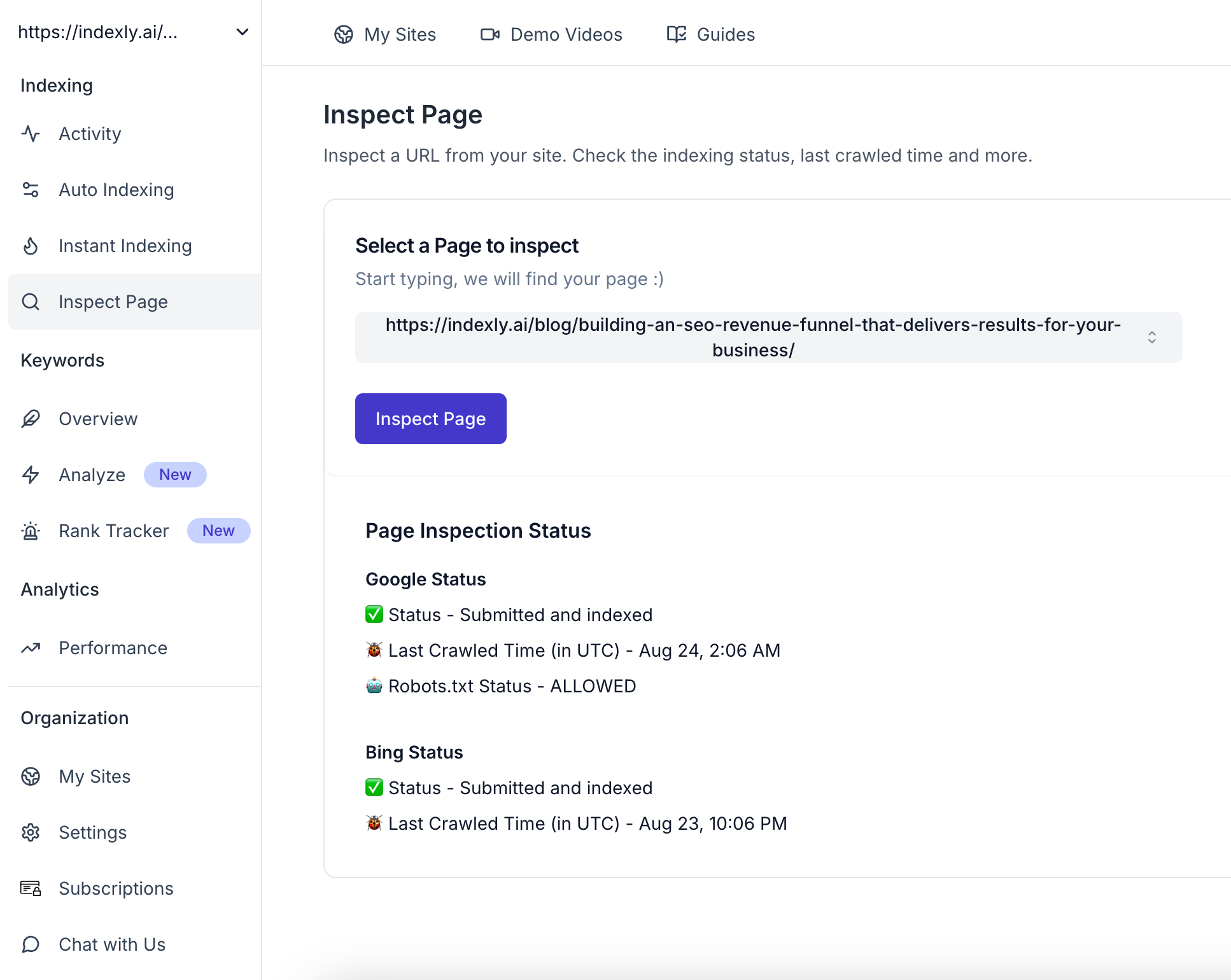
Common Use Cases
- E-commerce Sites: Regularly inspect product URLs to ensure they are indexed correctly and visible in search results.
- Large Blogs: Automate the inspection of published articles to maintain optimal indexing performance.
- News Websites: Instantly update and inspect breaking news articles to ensure timely visibility.
- SEO Agencies: Manage multiple client websites more efficiently by scheduling regular inspections via API.
- Development Teams: Incorporate inspections into the development workflow to catch issues early before deployment.
Using the Webpage URL Inspection tool in Indexly can significantly improve your SEO efforts by providing vital insights into how your pages are indexed.
By following the steps outlined above, you can leverage this tool to ensure your content is effectively indexed, leading to improved search visibility and better traffic. Remember, SEO is a continuous process, so always monitor your URLs regularly.
FAQs
1. What types of errors can the URL Inspection tool identify?
The tool can identify crawl errors, indexing issues, and problems with meta tags.
2. Is Indexly free to use?
Indexly offers a free trial, but subsequent usage may require a subscription.
3. How often should I perform URL inspections?
It’s advisable to inspect your URLs regularly, especially after making significant changes to your site.
4. Can I inspect multiple URLs at once?
Currently, URL Inspection in Indexly focuses on the drop-down feature where you can select one URL at a time for detailed analysis but in a single screen
5. What should I do if my URL is not indexed?
Review the inspection results for potential errors ensure all SEO best practices are in place and submit the page for Instant Indexing
6. Are there any tutorials available for new users?
Yes, Indexly provides a knowledge base and tutorials for users to get accustomed to their tools.



