How to fix the "URL is unknown to Google" error in Google Search Console
One perplexing status that website owners encounter is "URL is unknown to Google." This status signals a disconnect between the webpage and Google's indexing system. Let's uncover what this means and its implications for website owners.

When you see the status “URL is unknown to Google,” it means Google hasn’t discovered or crawled that page yet. This isn’t necessarily an error, but it signals that the page isn’t in Google’s index and won’t appear in search results.
This can happen for a variety of reasons—ranging from technical issues like crawl blocks or sitemap errors, to natural delays in Google’s discovery process. In some cases, it may also mean Google doesn’t see the page as valuable enough to crawl or index at this stage.
If you have submitted the page through Indexly, Google will acknowledge the request, and crawling will occur according to Google's schedule. This is usually the scenario for new URLs and sometimes for new websites. Typically, it will be addressed within a day or two, which is significantly quicker than the Google bot crawling your site every 2 to 3 weeks.
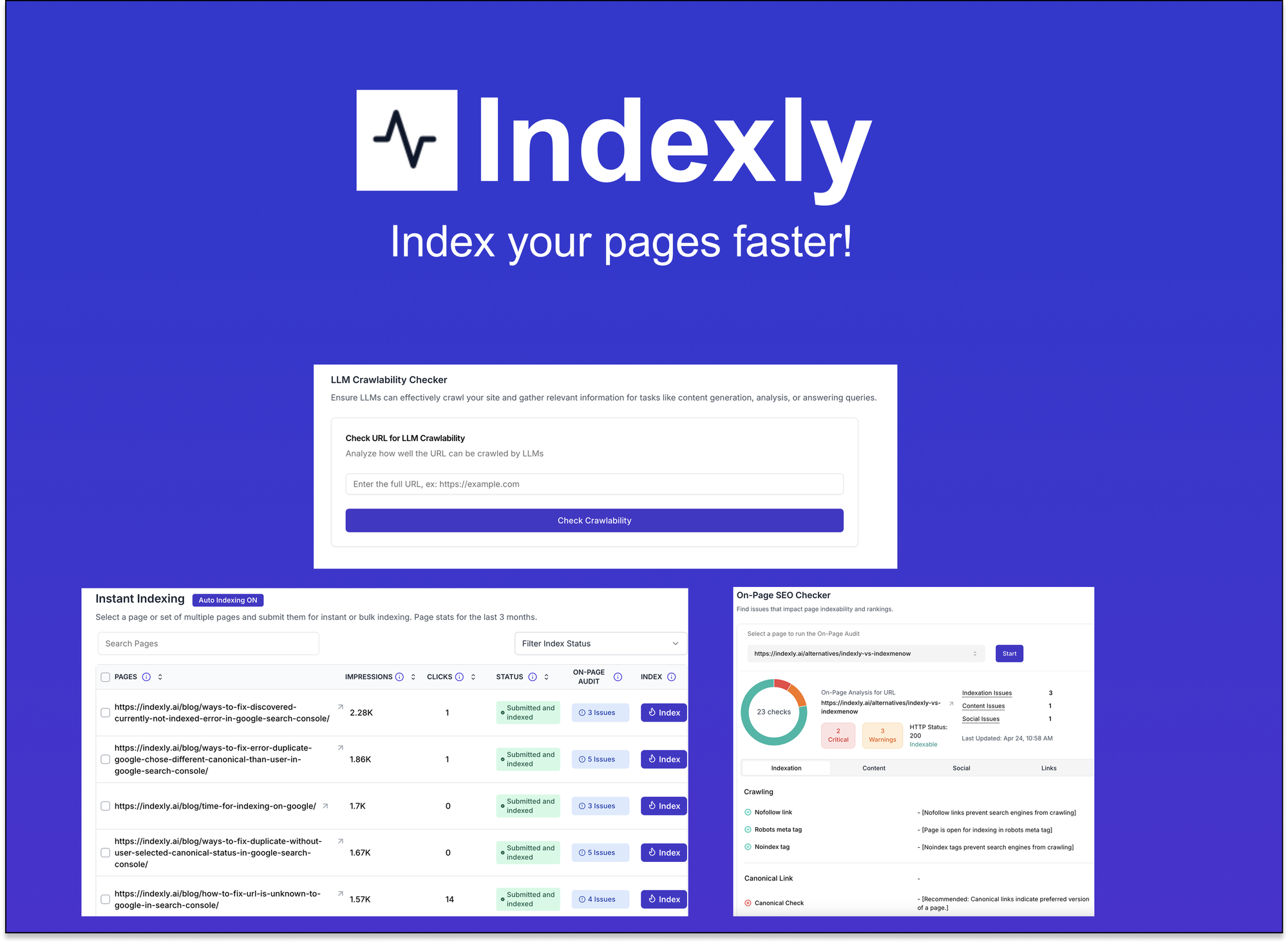
Indexly
Indexly is your complete indexing and SEO visibility platform — Enable auto-indexing on Google, Bing & Yandex, LLMs (ChatGPT, Perplexity, Claude), Technical SEO, powerful Keyword Monitoring & user-friendly website analytics.
Indexly helps you index, monitor, and manage — so your content starts ranking when it matters most.
Causes of the error
Here are a few common reasons why a URL might be unknown to Google:
1. New URL, not discovered yet
- The page is newly published, and Google hasn’t found it through crawling or sitemaps.
- No backlinks or internal links pointing to it.
2. Not submitted in sitemap
- If the URL isn’t listed in the XML sitemap, Google may miss it.
3. No internal links (Orphan pages)
- If no other pages on your site link to this URL, Google has no path to discover it.
4. Crawl budget limitations
- For large sites, Google may prioritize crawling more important URLs.
- Low authority or low traffic websites may face slower crawling.
5. Blocked from crawling
- Robots.txt blocking the URL or parent path.
- Meta tag or HTTP header
noindex.
6. Duplicate / thin content
- Google may ignore URLs that look like duplicate or low-value content compared to existing indexed pages.
7. Server issues
- 404 or 5xx errors occurred when Googlebot attempted to crawl.
- Slow load times or blocked resources.
8. Canonicalization issues
- If another page is set as canonical, Google may skip indexing the given URL.
9. Manual or algorithmic exclusion
- Google may decide the page isn’t useful enough to index (common with low-quality, spammy, or auto-generated content).
How to check the error - URL is unknown to Google
You can check for errors in the Google Search Console. Once you log in to GSC, you can go to pages and check for "Pages Not Indexed" and sort the pages with errors.
Alternatively, you can log in to Indexly.ai, go to "Instant Indexing" and scroll through the pages and visually you can check what pages have this error.
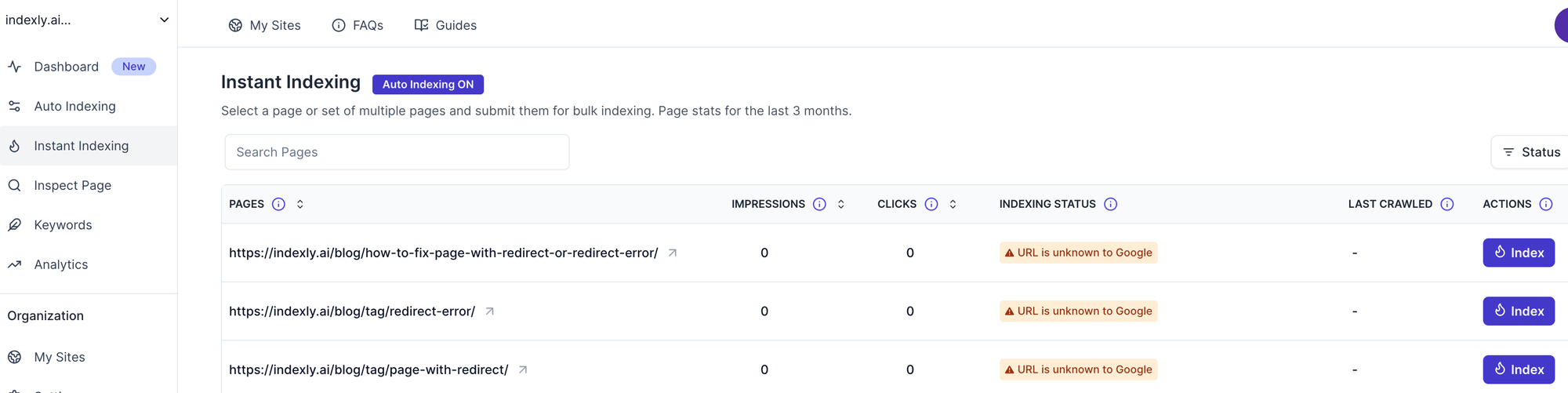
How to fix the URL is unknown to Google error status on your webpage.
To make a URL known to Google and potentially have it indexed in search results, you can take the following actions:
1. Ensure the Page is Crawlable
- Make sure the page isn’t blocked by robots.txt.
- Go to:
yourdomain.com/robots.txt - Confirm there’s no
Disallowrule blocking the page.
- Go to:
- Check for noindex tags in the HTML or HTTP headers.
<meta name="robots" content="noindex">→ remove this if you want indexing.
2. Rule out technical issues
- Run a site audit for:
- Canonical tag conflicts
- Redirect chains or errors (301/302/404/500)
- Slow loading or blocked JS/CSS resources
- Make sure your site uses HTTPS and has no crawl anomalies.
3. Manually Inspect the URL
Use the URL Inspection Tool in Google Search Console:
- Paste the URL into the tool.
- Click "Request Indexing" if it’s not indexed.
If Google hasn't seen the page, this tells the crawler to visit it sooner.
4. Submit a Sitemap
Make sure the page is listed in your sitemap:
- Submit the sitemap in Google Search Console under Sitemaps.
- Use a clean and up-to-date XML sitemap.
5. Ensure proper sitemap setup
- Submit an updated XML sitemap in Google Search Console.
- Make sure the page is listed in the sitemap and is reachable with a 200 (OK) status.`
6. Add Internal Links
Link to the page from other important, crawlable pages on your site.
- Google relies on links to discover pages.
- Avoid orphan pages (i.e., pages with no internal links pointing to them).
7. Share the Page Externally
Promote the URL:
- Share on social media or forums.
- Add backlinks from other websites (if possible).
- These help Google discover the page through external crawls.
8. Use Instant Indexing
If indexing is time-sensitive:
- Use Google’s Indexing API
- Or use tools like Indexly.ai to trigger instant indexing via API (typically for Job Postings or Live Events)
9. Fix Technical SEO Issues
Audit your website using tools like:
- Screaming Frog/Indexly (to check crawlability).
- Ahrefs / SEMrush (to check backlinks and indexing).
- PageSpeed Insights (slow-loading pages might get deprioritised, ).
Tools to use for setting up auto-indexing and error detection
Tools like Indexly can help you set up your website for early error detection, fixing any technical SEO related issues upfront before submitting it to automated indexing.
Here is the detailed blog on how to set up your website for automated indexing
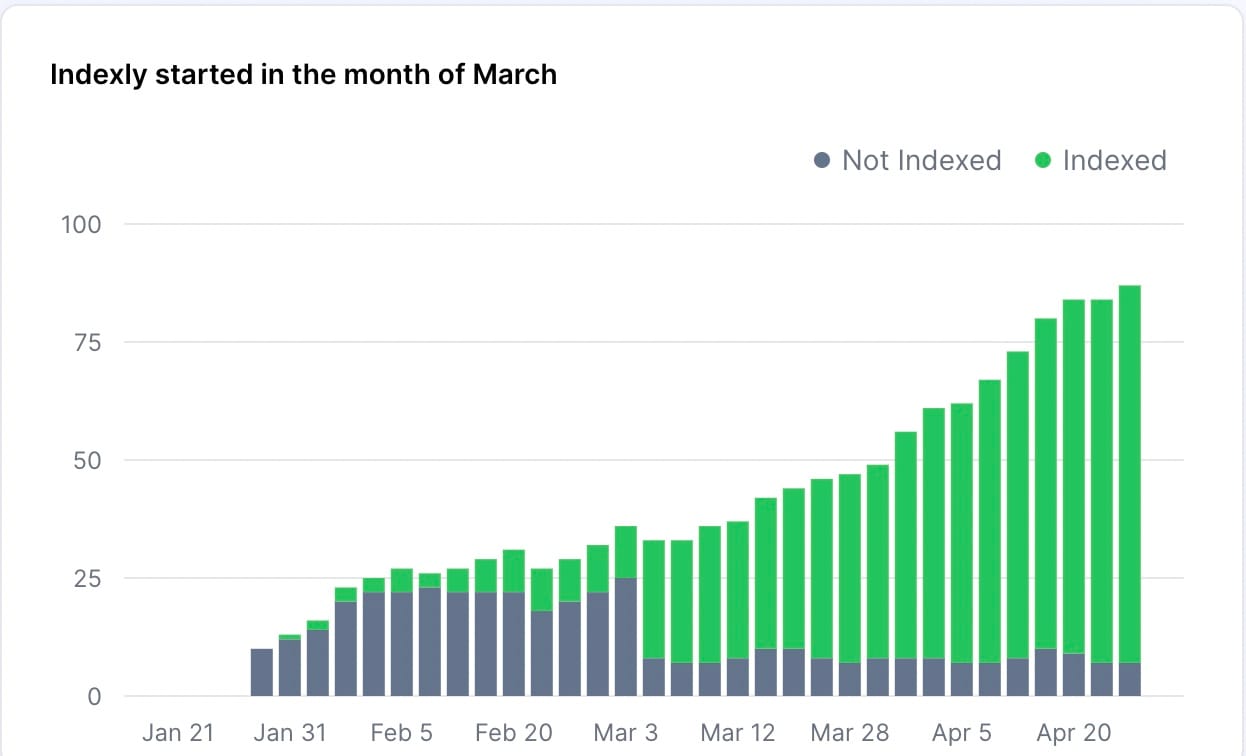
When Not to Worry
If your page is brand new and you just published it, it may take some time before Google crawls it, especially for lower-traffic sites. In that case:
- Wait a few days.
- Monitor indexing in Search Console.



