How to Identify and Fix Pages Blocked by Robots.txt in Google Search Console
Blocked by robots. txt" indicates that Google didn't crawl your URL because you blocked it with a Disallow directive in robots. txt. It also means that the URL wasn't indexed.

Do you see a warning message in Google Search Console: “Indexed, though blocked by robot.txt”? This message indicates that Google indexed a URL even though it was blocked by your robots.txt file.
Google displays a warning for these URLs because it’s unsure whether you want them indexed. As per Google,
A robots.txt file tells search engine crawlers which URLs the crawler can access on your site. This is used mainly to avoid overloading your site with requests; it is not a mechanism for keeping a web page out of Google.
Google doesn't index every page you submit, and some pages may not be indexed for various reasons, including the "Blocked by robots.txt" error. So, what should you do if you see this status in Google Search Console? Before getting into the solution, let us first understand what the error means.
Understand the Role of robots.txt in Website Indexing
The robots.txt file is a powerful directive used by website owners to communicate with search engine crawlers. It determines how and if various parts of your site are accessible to search engines such as Google, Bing, and Yandex. At Indexly, we’ve seen how a well-implemented robots.txt can significantly affect the visibility and discoverability of web content. Understanding its use is essential for anyone interested in search optimisation, from SEOs to digital marketing agencies and business owners.
Learn what robots.txt is and how search engines use it
Search engines employ automated bots, often called spiders or crawlers, to discover, scan, and index web content. The robots.txt file, placed at the root of your domain, acts as a set of instructions for these crawlers, telling them which areas of your site may or may not be accessed. It uses standardized rules, such as Disallow and Allow, to control crawler behavior efficiently.
By adjusting your robots.txt directives, you can prevent search engines from indexing specific sections that may not be valuable for search results, such as internal directories or duplicate content. This guidance is especially valuable when optimizing a site with Indexly, as proper use of robots.txt ensures the right pages are prioritized for indexing.
Explore common reasons for blocking pages in robots.txt
There are several reasons why blocking pages in robots.txt is beneficial for website management and SEO results. For example, webmasters often restrict access to staging environments, private files, or admin panels to prevent sensitive or irrelevant content from being indexed. Blocking duplicate or thin-content pages is another SEO tactic used to maintain a higher-quality site index.
Business owners and digital marketing agencies should also consider blocking dynamically generated URLs, such as tracking links or filtered product pages, as they can clutter search engine indices and harm site authority. By identifying these areas and using Indexly’s audit tools, you’re better equipped to take action on unnecessary crawl activity, ultimately improving crawl efficiency and search performance.
Discover the impact of robots.txt rules on site visibility and search rankings
Effective robots.txt management directly influences which content search engines can see and index. When you block essential pages inadvertently, those pages miss out on ranking opportunities and organic traffic. In contrast, blocking low-value or irrelevant pages ensures that a search engine’s focus remains on your most important content.
At Indexly, we consistently help businesses strike the right balance: opening up high-priority resources while closing off distractions. Doing so optimizes your crawl budget, refines your site’s search impression footprint, and supports enhanced rankings. Every robots.txt decision should be data-driven and closely monitored using on-page SEO audits for best results.
Recognise the difference between 'Blocked by robots.txt' and 'Indexed, though blocked by robots.txt' messages
Google Search Console and other tools may show two distinct messages: 'Blocked by robots.txt' and 'Indexed, though blocked by robots.txt.' Understanding the distinction is crucial for webmasters. 'Blocked by robots.txt' means the crawler could not access the page at all due to your robots.txt rules, so the page does not appear in search results.
However, 'Indexed, though blocked by robots.txt' indicates that although crawling was blocked, the URL has still been added to the index—typically because other sites linked to it. These pages may show up in results, but without a meta description or cached content. Using Indexly, you can resolve such inconsistencies, fix robots.txt blocking errors, and ensure your most valuable pages are indexed and ranked properly for maximum visibility and search performance.
Further Read: https://developers.google.com/search/docs/crawling-indexing/robots/intro
Confirm that a page is blocked by robots.txt
Before fixing the issue, first try to confirm the issue. You can try Indexly's Page Inspection tool to confirm if the issue persists. Here are the steps to follow
- Open the URL Inspection tool.
- Inspect the URL shown for the page in the Google search result.
- In the inspection results, check the status of the Status section.
- If it says Blocked by robots.txt, then you've confirmed the problem.
- Move to the next section to fix it.
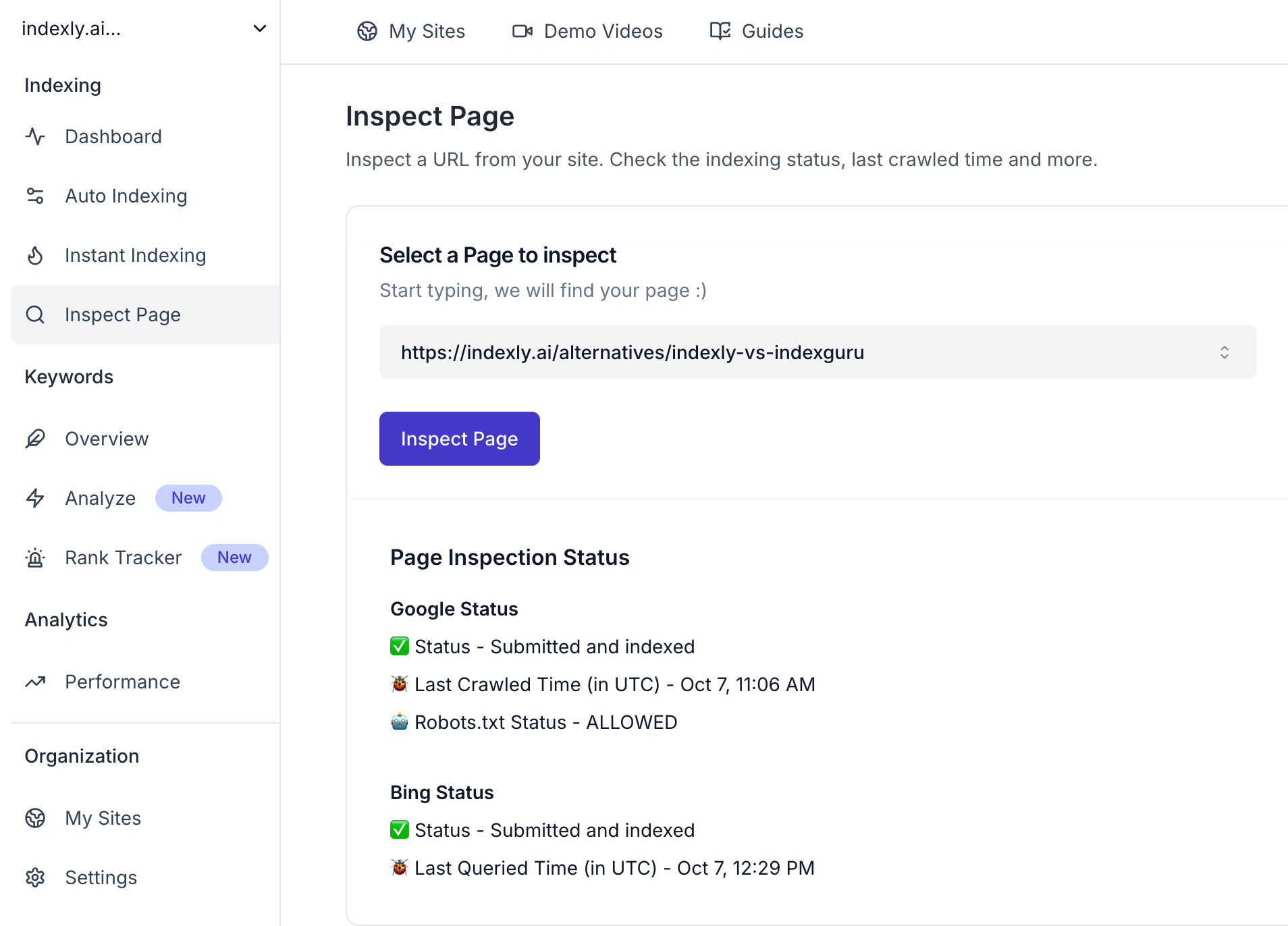
How to fix the 'Blocked by robots.txt' issue
1. Understand What’s Being Blocked
Go to Google Search Console:
- Navigate to Pages > Why pages aren’t indexed > Blocked by robots.txt.
- Click the affected URL.
- Use the URL Inspection Tool to confirm the block.
2. Check Your robots.txt File
Visit:https://yourdomain.com/robots.txt
Look for lines like:
User-agent: *
Disallow: /path/
If the blocked URL falls under a Disallow rule, Googlebot won’t crawl it.
3. Fix the Rule in robots.txt
Option A: Allow Googlebot to Crawl
If the URL should be indexed, modify or remove the blocking rule:
# Old rule (blocking)
Disallow: /blog/
# New rule (unblocking)
Allow: /blog/
Or delete the Disallow line entirely if it’s unnecessary.
Option B: Block Crawl, But Still Index
If you want the page indexed but not crawled:
- Use a
noindexmeta tag instead of blocking via robots.txt. - If you block it in
robots.txt, Google can’t see thenoindextag!
4. Test the Fix
Use the robots.txt Tester in Google Search Console:
- Go to Legacy tools > robots.txt Tester.
- Enter the blocked URL.
- Confirm it’s now crawlable.
5. Re-Submit URLs for Indexing with Indexly
Once you’ve resolved the Blocked by robots.txt error, it’s crucial to get your updated URLs back into search engine indexes as quickly as possible. Indexly streamlines this process for SEOs, agencies, business owners, and webmasters who need reliable and efficient tools for search engine indexing and keyword analysis. Below are practical steps to re-submit your fixed URLs and maximize their visibility in Google, Bing, and Yandex.
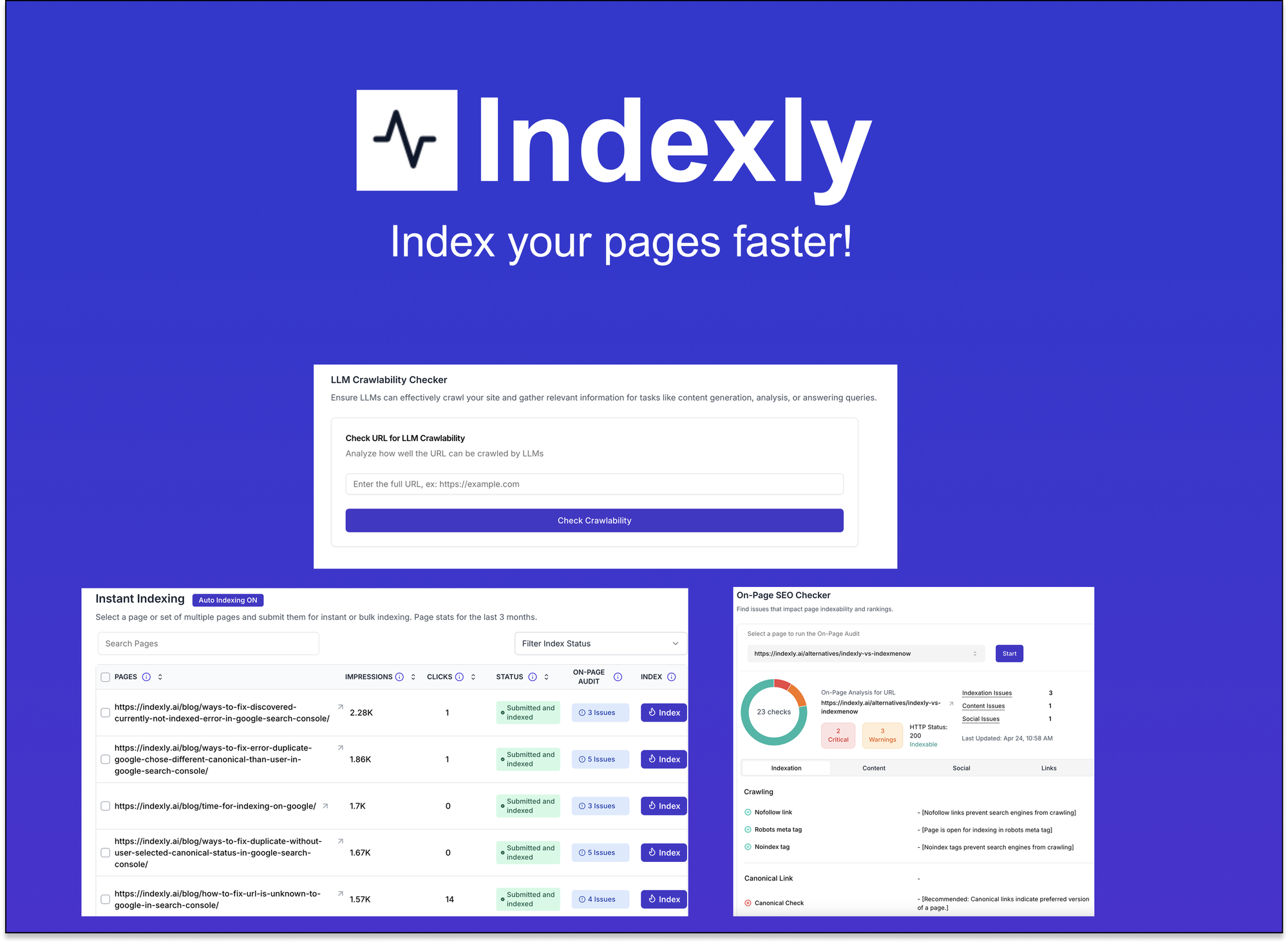
Indexly
Indexly is your complete indexing and SEO visibility platform — Enable auto-indexing on Google, Bing & Yandex, LLMs (ChatGPT, Perplexity, Claude), Technical SEO, powerful Keyword Monitoring & user-friendly website analytics.
Indexly helps you index, monitor, and manage — so your content starts ranking when it matters most.
Compile a List of Fixed URLs Previously Blocked
Before re-submitting any URLs, gather all pages that were previously affected by the robots.txt block but are now accessible. Carefully verify that these pages return the correct HTTP status codes and aren’t restricted by any meta tags or additional directives.
Creating a clean, well-organized list ensures that no page is overlooked and helps you monitor re-indexing progress efficiently. For large sites, use spreadsheets or Indexly’s dashboard to manage and track your URL updates seamlessly.
Use Indexly’s 'Submit for Indexing' Feature for Google, Bing, and Yandex
Indexly’s platform offers a dedicated ‘Submit for Indexing’ feature, enabling you to notify Google, Bing, and Yandex about your updated URLs with just a few clicks. Unlike manual submission methods, Indexly integrates directly with search engine APIs to expedite the crawl and indexing process.
Initiate the submission process from your Indexly dashboard. Submit URLs individually or in bulk, ensuring each URL is accurately entered. This direct approach often leads to faster indexation and greater visibility in search results.
Track Indexing Status and Validate Successful Inclusion in Search Results
Once your URLs have been submitted, it’s important to monitor their indexing status. Indexly provides real-time feedback and detailed status reports, allowing you to confirm whether each URL is successfully indexed.
Utilize Indexly’s monitoring tools to spot any indexing issues early. Regularly check for successful inclusion in search results using site-specific queries or Indexly’s integrated keyword tracking and on-page SEO audit features to validate improvements.
Leverage Indexly’s Bulk Submission Features for Efficient Processing
Managing indexing for a high volume of URLs can be time-consuming. Indexly’s bulk submission tools enable you to upload and process hundreds of URLs at once, saving time while ensuring consistency and accuracy across all submissions.
Bulk submission eliminates repetitive manual entry, reduces the risk of errors, and helps scale your SEO efforts. Business owners and digital marketing agencies benefit from this efficiency, optimizing the entire website’s indexing process and boosting organic traffic potential.
How to Prevent the Error From Happening Again
To prevent the “Blocked by robots.txt” error from happening again, we recommend please review your website’s robots.txt file on a regular basis.
This will help to ensure that all directives are accurate and that no pages are accidentally blocked from being crawled by Googlebot.
I hope you liked this article. 😄
FAQs
What does 'Indexed, though blocked by robots.txt' mean, and how does it affect my site?
'Indexed, though blocked by robots.txt' is a status that appears in Google Search Console. It means that while the page is blocked from being crawled by search engines due to directives in your robots.txt file, it has still been discovered and added to the index—often through external links.
This status can be concerning for SEOs and webmasters. Although the content is indexed, search engines may not have access to the latest page updates or full content details. As a result, the search snippet might not be as informative or relevant as desired. For businesses working to optimize organic visibility, reviewing these instances is crucial to avoid losing potential traffic or misrepresenting your site's offerings.
How often should I review and update my robots.txt file?
Regular audits of your robots.txt file are recommended, especially after website changes or content updates. As websites evolve, new sections or files may need to be blocked or made accessible for optimal indexing.
Webmasters and digital marketing agencies should set a schedule, such as quarterly or after major site revisions, to review robots.txt directives. This helps prevent accidental blocking of important pages and ensures that search engine crawlers access the right areas. Monitoring the file mitigates indexing issues and keeps your search strategy aligned with business goals.
Can Indexly help me identify pages blocked by robots.txt?
Indexly is designed to streamline site indexing and offers advanced on-page SEO audit tools. Among its features, it can scan for URLs blocked by robots.txt and highlight them in its reports.
This empowers SEOs and business owners to quickly identify problematic directives, fix misconfigurations, and submit corrected pages for indexing. Leveraging Indexly’s technology ensures that no important content remains hidden from search engines, maximising your site's visibility and organic performance.
What’s the difference between blocking with robots.txt and using noindex tags?
Blocking a page with robots.txt prevents search engine crawlers from accessing the page entirely, meaning they can't see its content or the noindex directive if it's present. This allows you to hide sections of your site, such as administrative or duplicate pages, from search engines.
On the other hand, noindex tags let crawlers visit and analyze page content but instruct them not to include that page in their search index. For SEOs, using noindex is a more controlled way to de-index pages without limiting access to valuable resources or link signals within your site’s architecture.
Should I block duplicate or thin content using robots.txt?
Blocking duplicate or thin content with robots.txt might seem like a quick fix, but it’s not always recommended. This method stops crawlers from viewing those pages, but it doesn't communicate your intent to search engines about indexing.
A better approach is to use noindex tags on those pages, allowing crawlers to assess and then exclude them from search results. This way, search engines fully understand your content strategy, and you maintain site integrity. Tools like Indexly can help you identify such pages and apply the appropriate meta tags or blocks.
How long does it take for Google to reflect changes after fixing robots.txt errors?
After updating your robots.txt file, Google may take from a few hours up to several days to detect and process the changes, depending on crawl frequency and site popularity. Submitting your updated file in Google Search Console can help expedite this process.
If you’re using Indexly, it can assist in monitoring crawling activity and ensure your URLs are being recrawled and indexed promptly. Taking immediate action helps you regain lost visibility and improve your site's performance in organic search much sooner.



