How to Fix the Alternate page with the proper Canonical tag
Learn how to resolve the alternate page with proper canonical tag error. This comprehensive guide covers step-by-step instructions, common issues, and helpful FAQs.

Your web page is not indexed and you are seeing this error “Alternate page with proper canonical tag”? Don't worry, this means you have multiple versions of the page on your website having the same canonical URL.
It means that the page is a duplicate therefore the canonical is set. Most of the time nothing needs to be fixed or done. Only when the canonical is set incorrectly then it needs to be fixed.
How to Verify the Warning is Correct & Accurate
We first need to verify whether the warning served in your page indexing report is correct and that we need to fix something. To do this, you can go to the Indexly page inspection tab and enter the site details, which shows the error that Google says has an alternate page with a proper canonical tag. Inspection page UI will look like this -
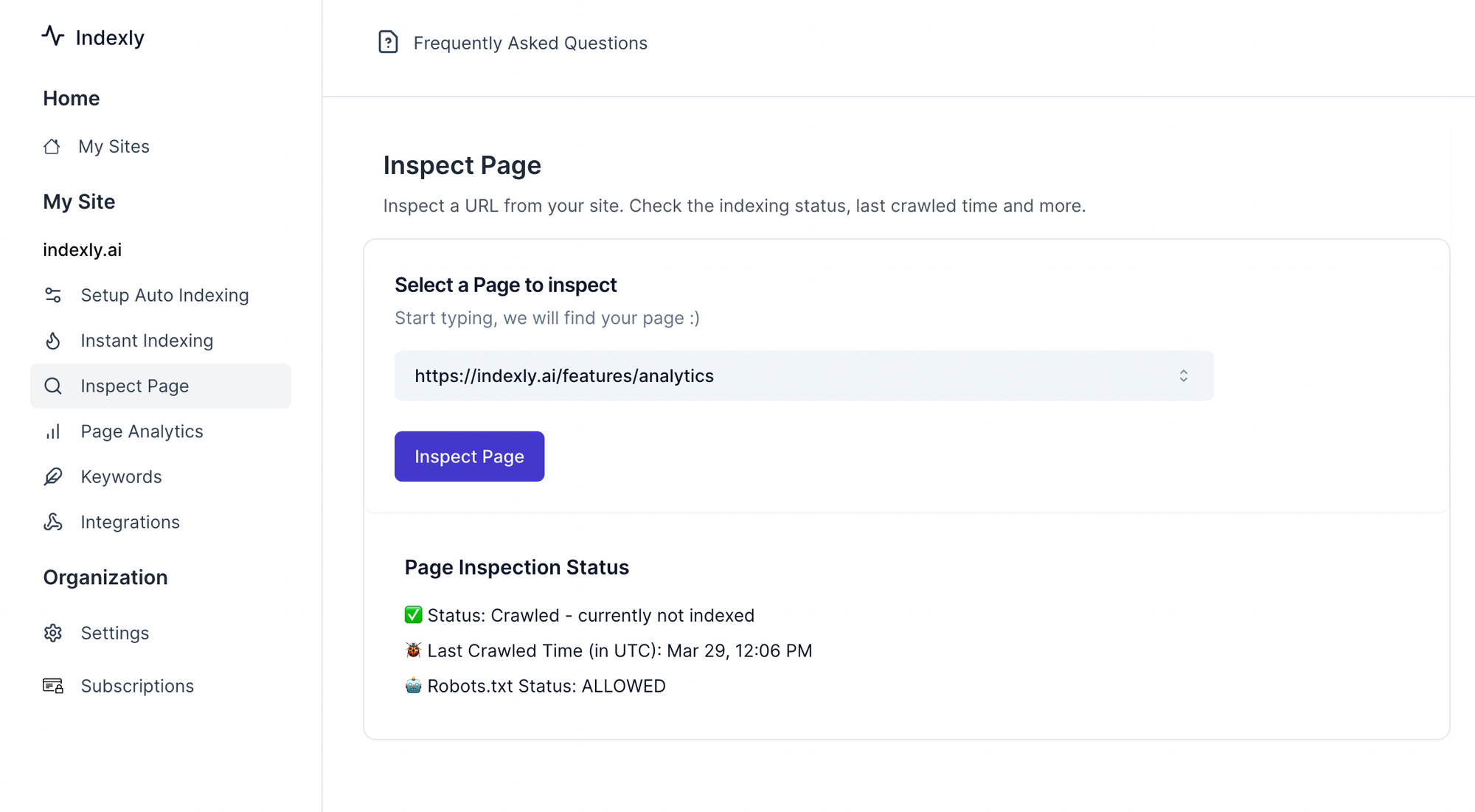
What are Canonical Tags?
A canonical URL is the version of a webpage chosen by search engines like Google and prioritized to avoid showing repetitive content that does not provide unique value in search results. If you have two pages on your website and both have similar content.
Let's suppose we have two pages
If both pages have similar content then you would add a canonical tag to the HTML code of one of the pages, let's say the page is indexly.ai/p1. This tells the search engine that the p1 page is the canonical version and should be indexed
Why Canonical tags?
If two sites have the same content then it will be a case of keyword damage and as a result, both of your sites will compete for rankings.
Google doesn’t always make the decision you want. However, you can influence canonicalization by using canonical tags. In the Google search console, you can mark one of those pages as “canonical” which means “main” and it will appear in search results and others will not.
This can be done by specifying the canonical URL using the tag in the HTML header
<link rel="canonical" href="...">
Website owners signal to search engines which version of the content should be indexed and displayed in search results. This helps prevent issues such as duplicate content penalties and ensures that the desired version of the page ranks well in search engine results.
While implementing canonical tags can seem straightforward, several common pitfalls may arise:
- Multiple Canonical Tags: If two or more canonical tags are present on a page, search engines may become confused. Review the page source and ensure that only one canonical tag exists. Solution: Remove any additional canonical tags from the page.
- Incorrect Canonical URLs: Sometimes, the canonical URL itself can be incorrect or non-existent.Solution: Double-check that the canonical URL accurately reflects the correct page and resolves properly.
- Ignored Canonical Tags by Search Engines: Occasionally, search engines may choose to ignore your canonical tag due to quality or trust issues with the content. Solution: Enhance your content quality and ensure there are no hidden technical SEO issues.
- Mixing Sitemaps and Canonicals: If your sitemap lists multiple versions of a page that have canonical tags pointing elsewhere, you create inconsistency issues.Solution: Streamline your XML sitemap to include only canonical URLs.
- Not Using Canonicals Where Needed: When you have pages that are similar but not exactly duplicate content (e.g., product variations), failing to use canonical tags can lead to dilution of page authority. Solution: Assess the similarity of your content and apply canonical tags as necessary.
- Ignoring www vs. non-www: If your site can be accessed as both www and non-www versions, it can lead to duplicate content. Solution: Choose one version as your standard and use a canonical tag to direct to it.
How to fix the “Alternate Page with Proper Canonical Tag” Status Message
Identifying the Error in Indexly
- Log into Indexly:
Start by logging into your Indexly account. If you don’t have an account, you can sign up here. - Index Your Website:
Use the Instant indexing feature in Indexly to submit a request for indexing on Google and Bing. - Review Canonical Tags:
Once you've indexed and pages are identified as problematic pages, review the canonical tags on each page.
Steps to Fix Alternate Page Issues with Canonical Tags
Step 1: Audit Your Website
Begin by conducting a thorough audit of your website. Identify pages with duplicate or similar content and take note of the canonical tags in place. Look for:
- Missing tags
- Incorrect URLs
- Inconsistent tag implementations
Using tools like Screaming Frog can expedite this process, as it can crawl your entire site and provide detailed reports.
Step 2: Choose the Correct Canonical URL
Once you’ve identified the alternate pages, determine which version should be marked as the canonical URL. Consider the following factors:
- Content Quality: Choose the page with the most comprehensive and relevant content.
- Backlink Profile: Select the URL that has the most backlinks, as this indicates greater authority.
- User Intent: Consider which page fulfils user intent better.
Step 3: Implement the Canonical Tag
After selecting the canonical URL, it’s time to implement the tag. In the HTML code of your alternate pages, include the following line in the <head> section:
<link rel="canonical" href="https://www.example.com/canonical-page-url/" />
Replace the URL in the href attribute with the URL you’ve identified as the canonical version. This implementation tells search engines to prioritize this page over others.
Step 4: Validate Changes in the Google Search Console
Once you’ve implemented the changes, go back to Google Search Console:
- Navigate to the "Coverage" report again.
- Click the 'Validate Fix' button near the warning.
- Monitor the results over the next few days to ensure that the error has been resolved.
Step 5: Post-correction of the error
Once you have made your changes, you can log in to the Indexly > Instant Indexing page and submit the page again for indexing in Google and Bing. index the canonical page faster.
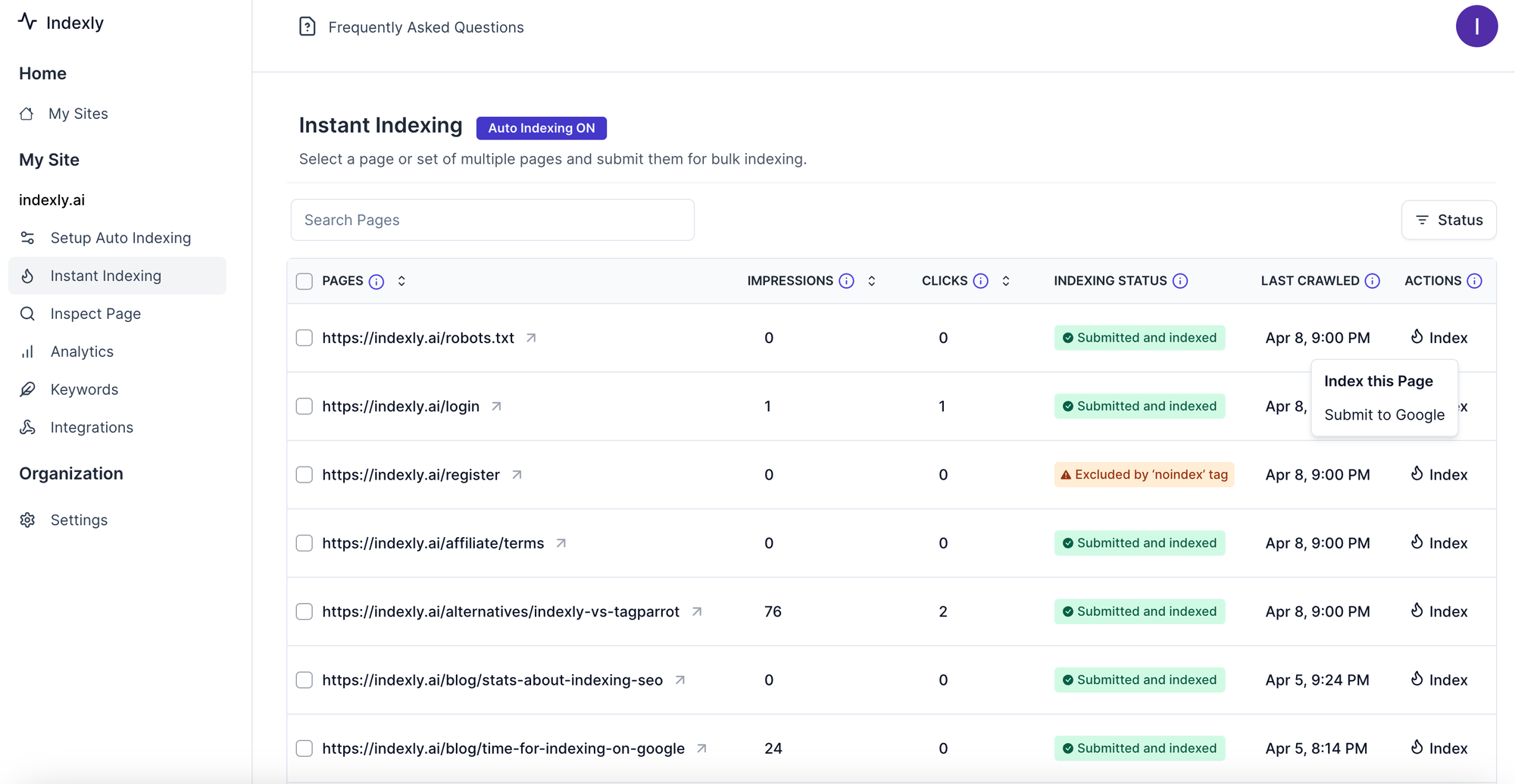
Common Troubleshooting Tips
- Check for Typos: Ensure that there are no typographical errors in the URLs provided in the canonical tags.
- Ensure Consistency: If your site uses both the "www" and "non-www" versions of a URL, make sure to follow a consistent pattern.
- Redirects: Ensure there are no unnecessary redirects that may confuse the crawling process.
- Content Management System (CMS) Settings: Review your CMS settings for any automatic canonical tag implementations needing adjustment.
Conclusion
The "alternate page with proper canonical tag" error in Google Search Console can be daunting, but by following the steps outlined in this article, you can resolve the issue effectively. Properly utilizing canonical tags is crucial for maintaining your website's SEO health. Regular audits and best practices can lead to a more optimized site and improved visibility in search results.
FAQs
1. What is a canonical tag?
A canonical tag is an HTML link element that tells search engines which version of a page is the preferred one to index, preventing duplicate content issues.
2. How can I find duplicate content on my site?
You can use tools like Screaming Frog, SEMrush, or Ahrefs to crawl your website and identify pages with similar or identical content.
3. Why does Google Search Console show alternate page errors?
Google Search Console displays alternate page errors due to the presence of duplicate content on your site without proper canonicalization.
4. What happens if I ignore canonical tag errors?
Ignoring canonical tag errors can lead to poor indexing of your content, reduced visibility in search results, and potential penalties from search engines for duplicate content.
5. Can I set multiple canonical tags for a single page?
No, it's not advisable to set multiple canonical tags for a single page, as this will confuse search engines about which URL to prioritize.
6. How long does it take for Google to recrawl my site after fixing canonical tag issues?
Typically, it can take anywhere from a few days to a few weeks for Google to recrawl your site and reflect the changes in Google Search Console. You can use tools like Indexly for faster indexing.



